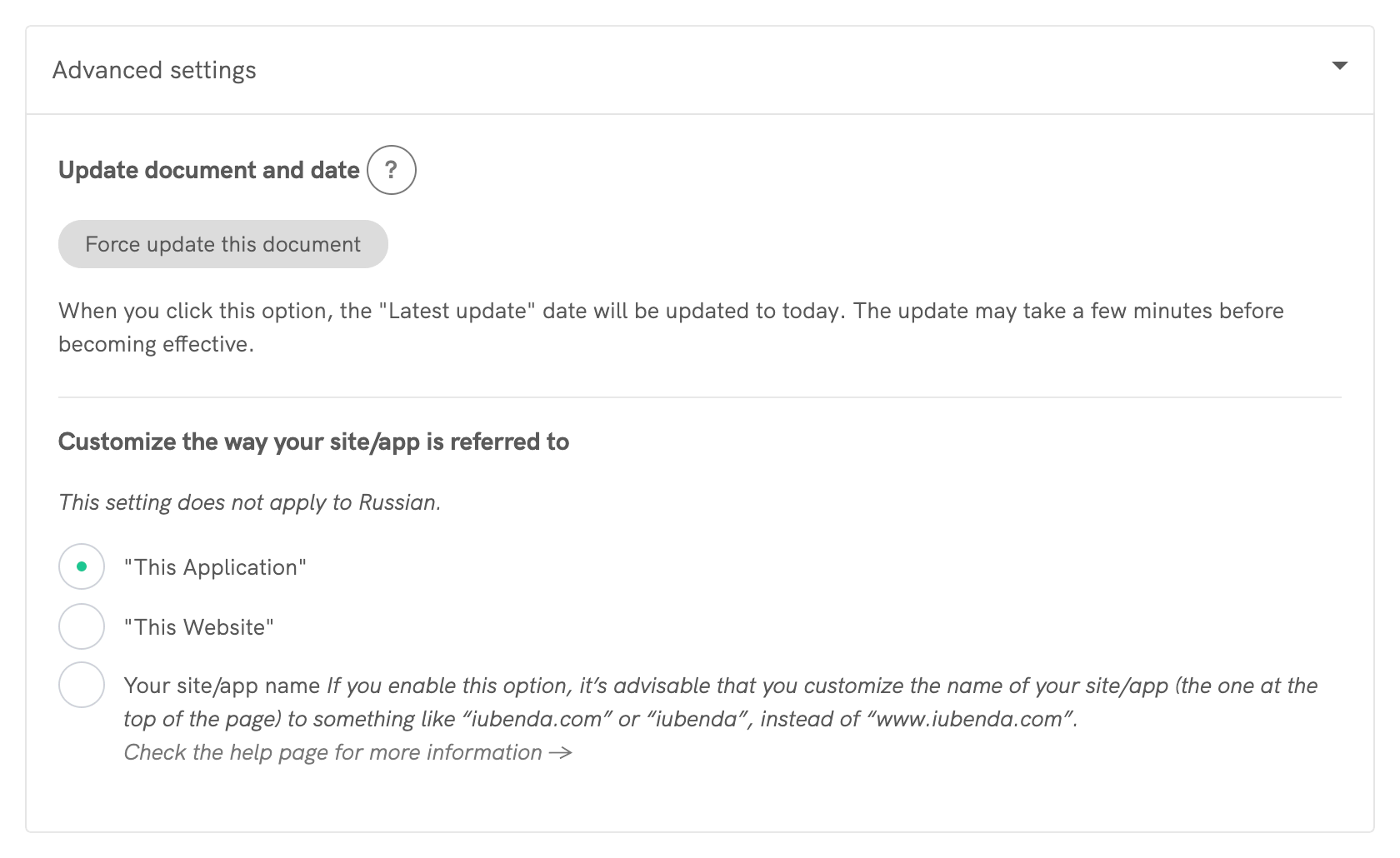Documentation
How to Force Update & Change the “Last updated” Date Information
Sometimes you need to update the “last updated” information on your privacy policy/terms and conditions to reflect changes in that document.

When do I need to change my last update section?
Whenever you change your privacy policy and terms & conditions in our generator, this is not needed. In those cases (in 99.9% of cases), the generator takes care of this for you.
The very rare case in which you need to do this manually is when iubenda performs updates that we want to be ultimately triggered by the user.
The exact use case is this: we’ve made an update, but we do not want to perform this update without you being in charge of the update. In this scenario, you visit your dashboard and perform this update yourself. Our change is “cached” and not visible to the user unless you update the privacy policy in any way, or trigger the change by using the dedicated button.
We will always let you know if such a case occurs.
So how do I change my “last update” date?
There are two possible ways to perform such an update:
- You can change your privacy policy/terms and conditions by adding something new or by removing something from your existing document. This triggers some background maintenance, removes any cache sitting on your document and updates the “last updated” section.
- We’ve made a dedicated button for this exact use case. It can be found in the document’s admin page under Advanced Settings (Dashboard > [your website] > Edit > Advanced Settings). Clicking this button will flush the cache and update the date on your privacy policy/terms and conditions to now/today.