Documentation
How to add Terms and Conditions on Joomla!
Whether you’re using Joomla version 3 or 4 we’ve got the guides to help you successfully add Terms and Conditions to your Joomla site.
In this guide, we’ll walk you through; why you need Terms and Conditions, what to include, and show you how to add iubenda’s terms and conditions to your Joomla site. We’re here to help make this process as simple as possible so that you can get back to the important stuff!
→ Already generated your terms and conditions? Jump to How to add Terms and Conditions on Joomla
Terms and Conditions allow you to set your rules for users that visit your website and use your content, products or services. That being said, in most cases* it’s not legally mandatory to have terms and conditions. While terms and conditions may not be required, having terms and conditions can limit your liability so it’s a smart thing to include.
*If you’re running an e-commerce site, please note that having terms and conditions may be mandatory as they typically contain legally required information like warranty and withdrawal information
NOTE: If you are processing personal data in any way, you are required by law to have a formal Privacy Policy.
As your Joomla website is unique to your activities and services what you need to include in your Terms and Conditions may differ from someone else’s. However, it is important to note that there are a number of clauses that are standard for almost every website’s terms and conditions.
- Identification and description of your business
- Disclaimers and limitation of liability statements
- The consequences of any abuse on the site
Our Terms and Condition Generator is optimized for Joomla. Start generating your Terms and Conditions now
How to add iubenda’s Terms and Conditions on Joomla
Now that you’ve generated your terms and conditions document with iubenda, you need to add it to your Joomla site.
We are going to use standard embedding via widget for both Joomla V3 and Joomla V4. The widget is typically placed in the footer of your Joomla site and displays either a text link or button. When clicked, it opens a lightbox-style modal window to display your terms and conditions document.
For Joomla V3:
To get started first head over to your iubenda dashboard, click on [Your website] > Terms and Conditions > Embed
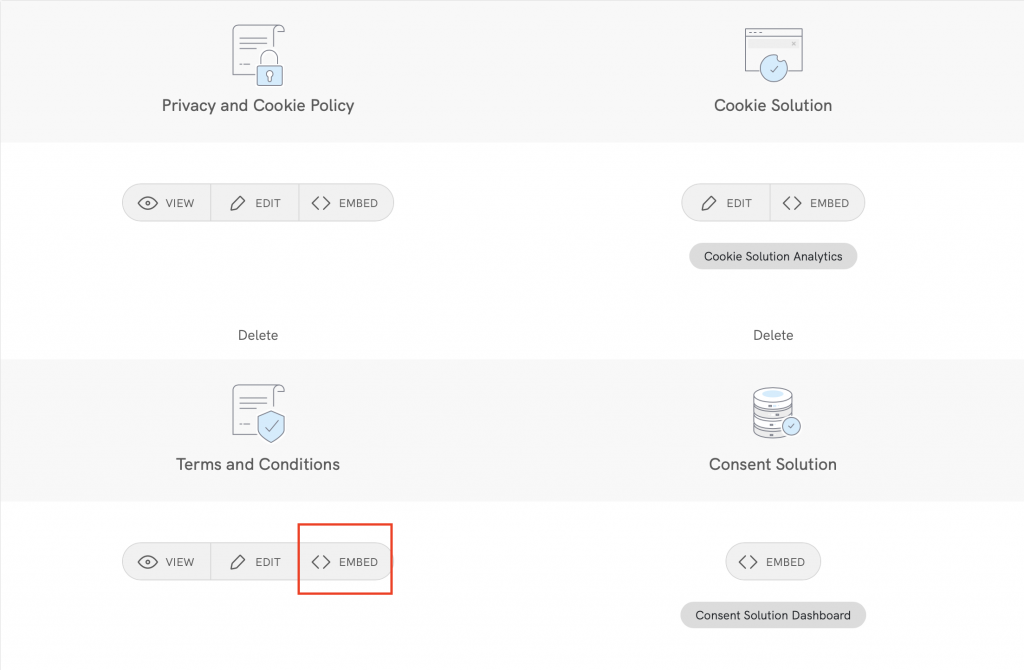
Next, click on Add a widget to the footer scroll down to Terms and Conditions and click on COPY
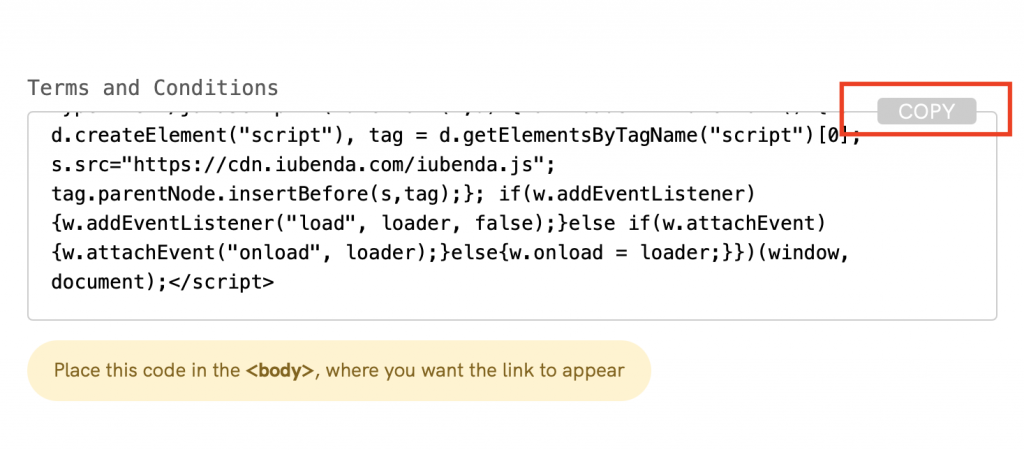
Next, head over to your Joomla V 3 and follow these steps below:
1. Install the ”custom HTML Advanced module” by accessing the Extension Manager
2. Upload and install the extension
3. Name the module after iubenda or ‘Terms and Conditions’
4. Make sure the module is showing on all pages
5. Paste the iubenda embedding code into the Custom HTML Textarea, click Save & Close to finish
If you’d like a more detailed guide (including screenshots) on how to integrate iubenda documents with Joomla v3, please see this guide.
For Joomla V4:
To get started first head over to your iubenda dashboard, click on [Your website] > Terms and Conditions > Embed
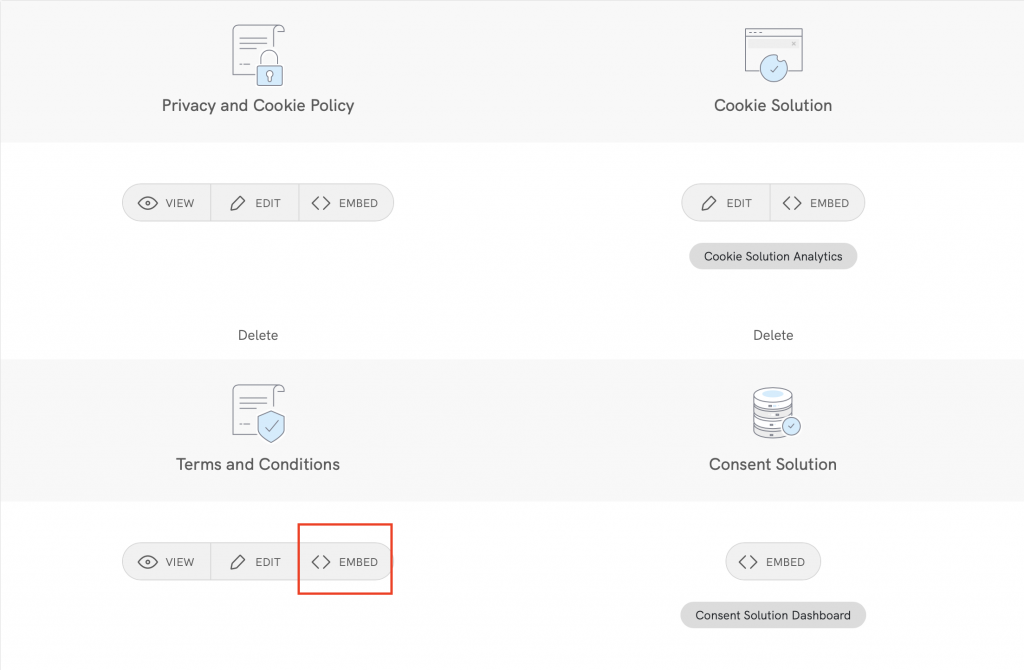
Next, click on Add a widget to the footer scroll down to Terms and Conditions and click on COPY
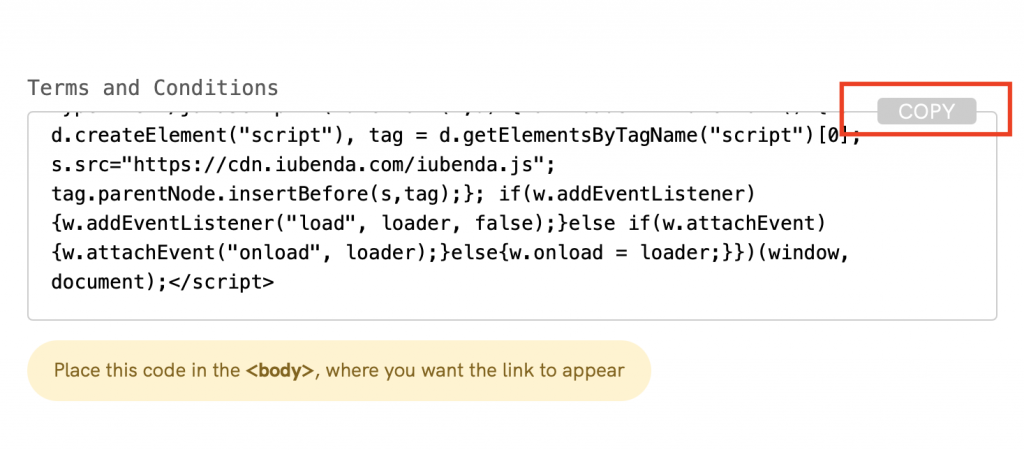
Then, head over to your Joomla Home Dashboard

After that, scroll down until you see Add module to the dashboard click here
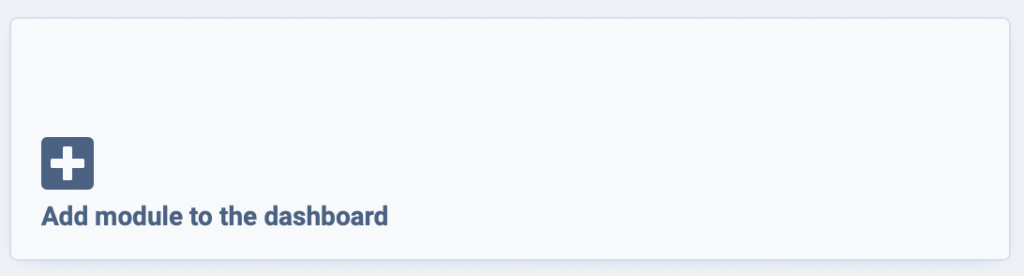
This will open up a page where you can select the module type. Select Custom
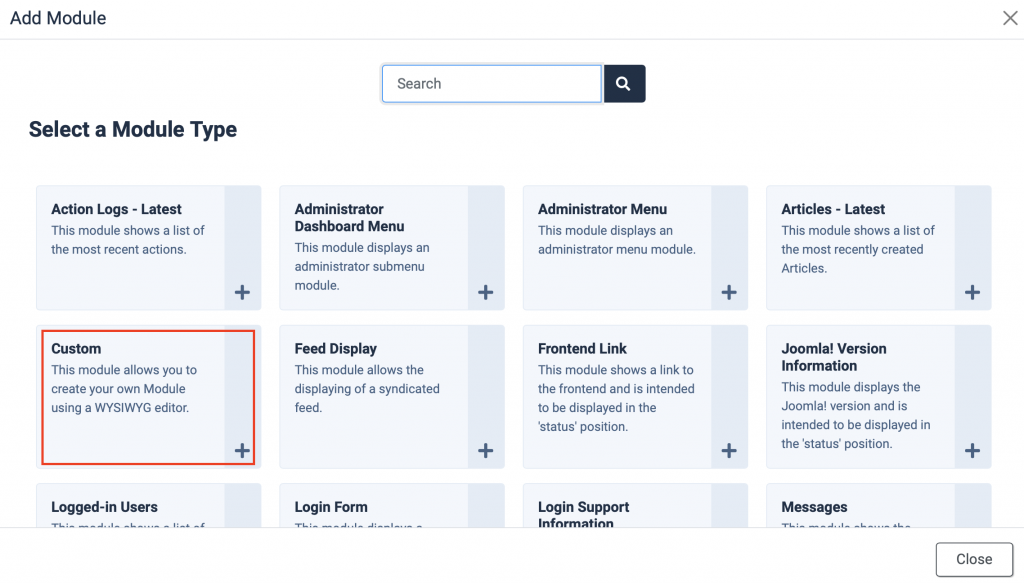
After that, you should add a Title. Name the module something like iubenda or legal documents. In most cases, you won’t want this module title to show on the frontend of your site, so you can hide the title by using the toggle on the right of the page.
You can also set the position of the module; here we have chosen the bottom as this is the most commonplace for terms and conditions widgets.
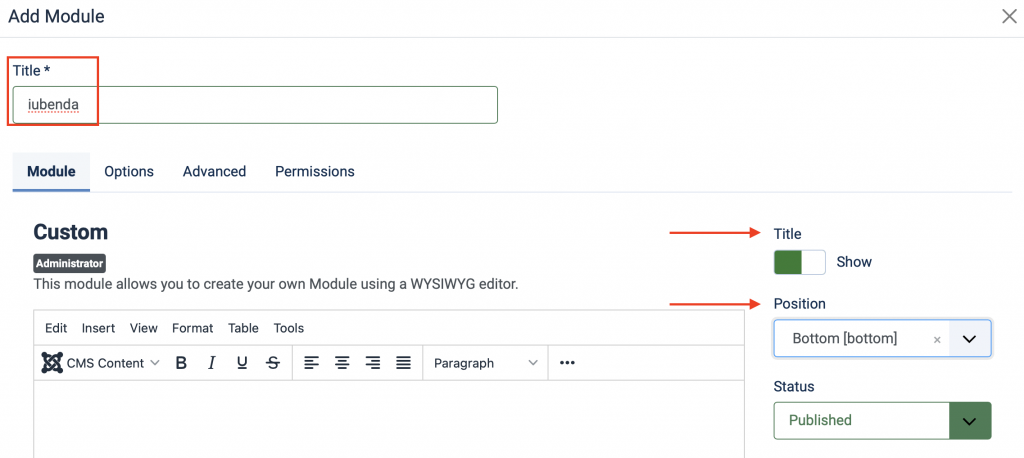
Next, you need to click on the Toggle Editor below the text box
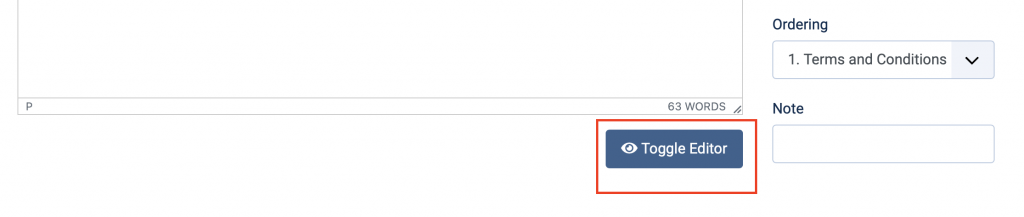
The button should now look like this: (see image below)

After this, you can paste your iubenda code into the text box. Here, you are using the WYSIWYG (what you see is what you get) editor.
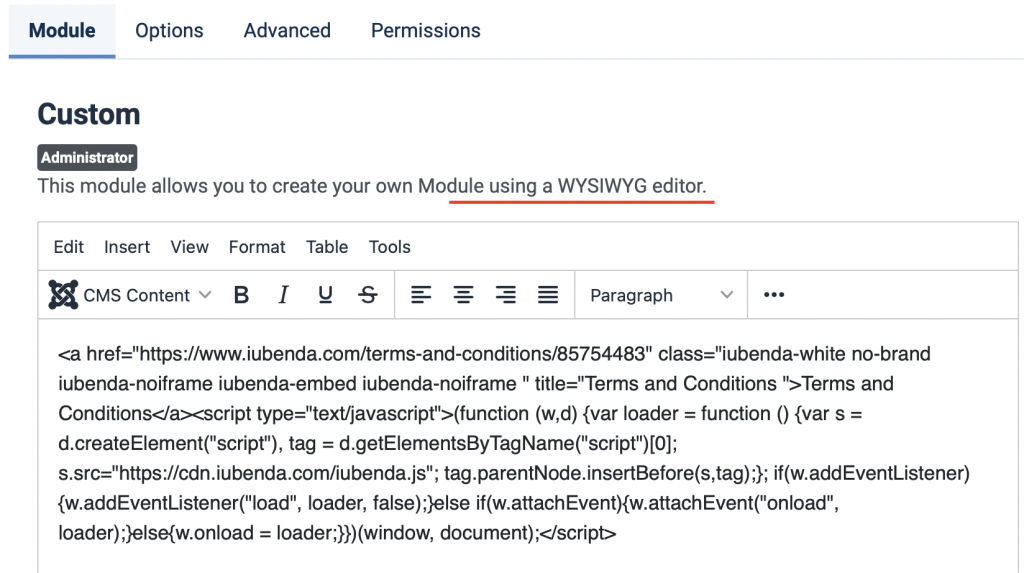
Select the Toggle Editor again and you will see this:
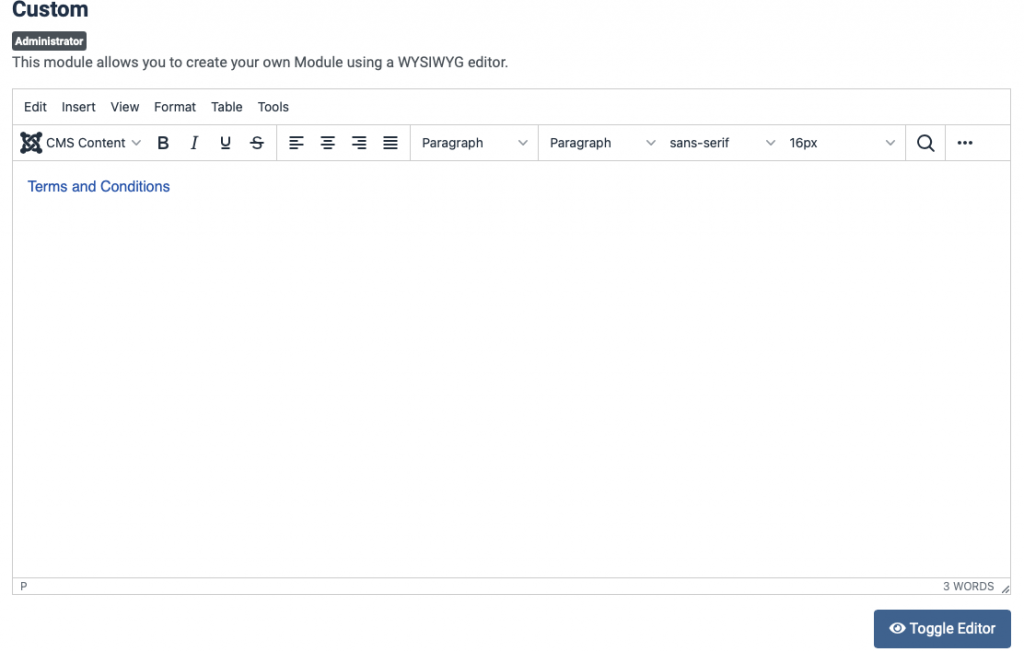
If your screen looks like this then good job! Click on Save
Here are our examples of the results:
- With an added title
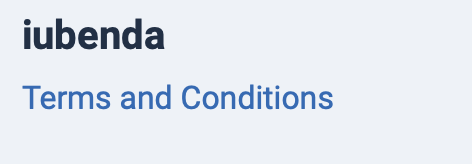
- Without an added title
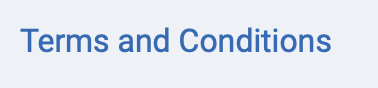
Hurray! You’ve just successfully added your Terms and Conditions to Joomla!
💡Not sure what privacy documents you need for your Joomla? Do this quick quiz to see which laws apply to you and your business.
See also
- How to integrate Terms and Conditions on your site/app
- What should basic Terms and Condition include
- Can I use a terms and conditions template