Documentation
How to add Terms and Conditions on Shopify
So, you’re ready to launch your Shopify store…
WAIT, not so fast!
Have you set up your terms and conditions for your eCommerce store? It is essential you set out clear guidelines to prevent any misunderstandings and protect yourself from any liabilities.
We’ll go through exactly why you need terms and conditions, what to include and how to add iubenda’s terms and conditions to your Shopify Store. We’re going to help make this process as simple and easy to do so that you can get back to what’s important and be ready to launch within no time!
→ Already generated your terms and conditions? Jump to How to add Terms and Conditions on Shopify
Though they’re not always legally required for other types of businesses, terms and conditions are often mandatory for online stores.
That’s because they contain legally mandated information about the conditions of sale and disclosures on methods of payment, shipping, delivery, withdrawals, cancellation conditions, etc. – as commonly required by consumer protection regulations.
Even if you run a small shop on Shopify, you should define your terms. It’s for your own good.
Here’s an example European users generally have 14 days to send back what they’ve bought, it’s called “right of withdrawal”. If you don’t correctly inform users of their rights, the withdrawal period is legally extended to 1 year and 14 days!
Do you want to save time, money, and stress? Yes? Then, a proper terms and conditions agreement is needed for your Shopify store!
As your Shopify site is unique to your activities and services what you need to include in your terms and conditions may differ from someone else’s. However, it is important to note that there are a number of clauses that are standard for almost every website’s terms and conditions.
- Identification and description of your business
- User guidelines that clearly state what is acceptable use while visiting the website
- Disclaimers and limitation of liability statements
For E-commerce, you should consider essential clauses such as:
- Warranty clause, disclose details of your warranty terms
- Payment terms clause, about methods of payments and how payments are processed
- Withdrawal clause, can include things like the right to cancel an order, make exchanges, returns, and refunds
- Delivery information where relevant
- Any store-specific terms that may apply – here you may choose to add information related to any deals and promotion codes you may offer (unique to your Shopify store).
-
It is also imperative you clearly display accurate contact details for your company in your terms and conditions.
⚠️ Many of these terms, such as warranty and withdrawal information, are legally required.
Our Terms and Condition Generator is optimized for Shopify Start generating your Terms and Conditions now
How to add iubenda’s Terms and Conditions agreement on Shopify
Now that you’ve generated your Terms and Conditions with iubenda there are three ways to integrate it on your Shopify store. You can either:
- Use our widget
- Add a direct link to your site that will then lead your users to your iubenda Terms and Conditions document; or
- Directly embed the Terms and Conditions into your website
To get started first head over to your iubenda dashboard, click on [Your website] > Terms and Conditions > Embed
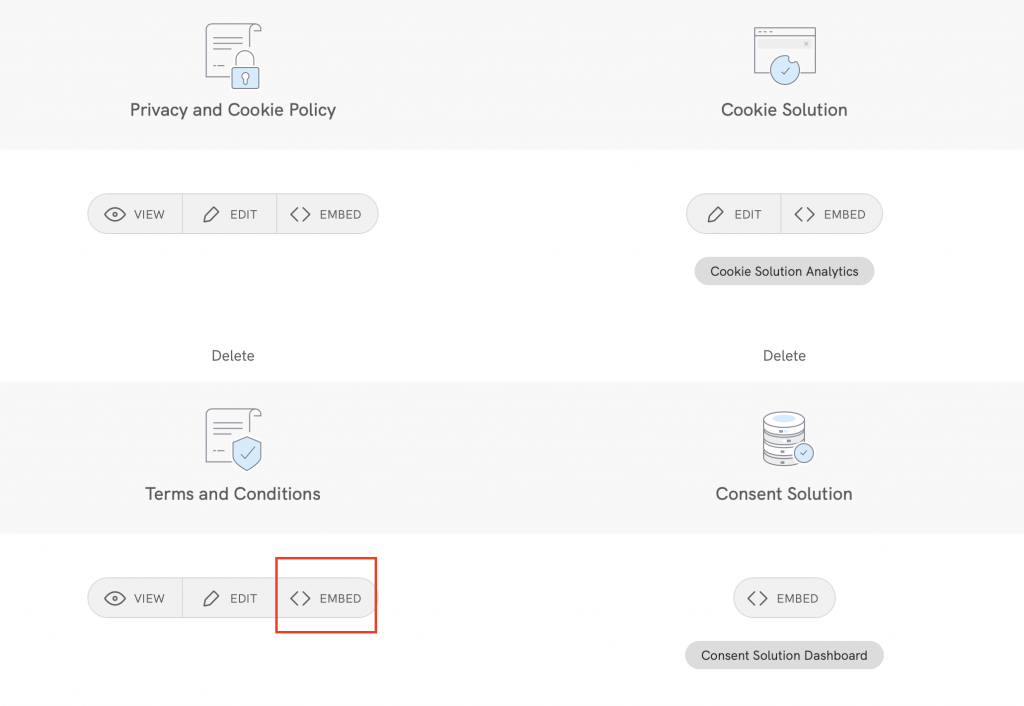
Method 1 – Widget
The widget is typically placed in the footer of your Shopify site and displays either a text link or button. When clicked, it opens a lightbox-style modal window to display your terms and conditions.
In the embed section, click on Add a widget to the footer scroll down to Terms and Conditions and click on COPY
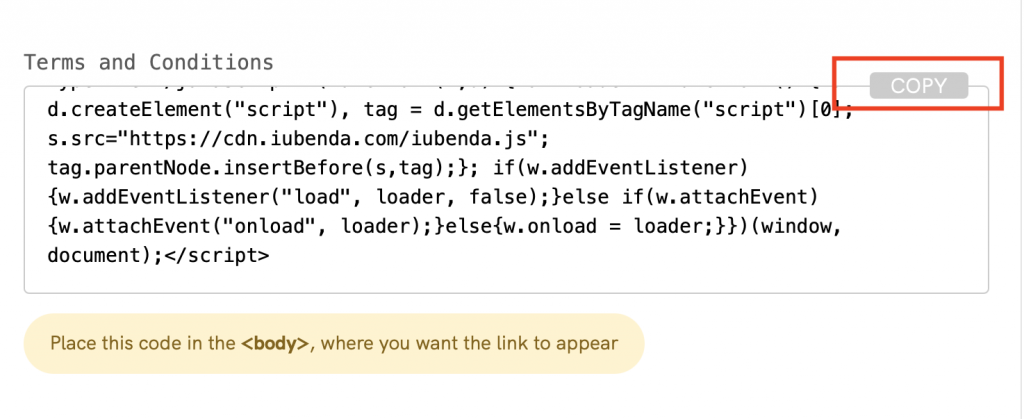
Next, head over to your Shopify store’s admin panel, go to Online Store > Themes > Actions (on the right) > Edit Code
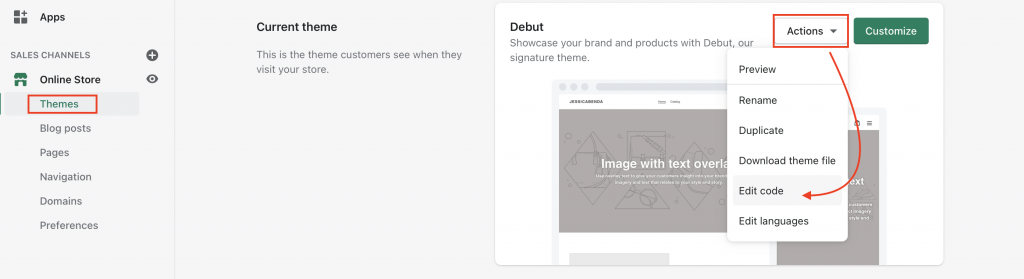
This will direct you to a page that allows you to modify your theme. Look under Sections and click on footer.liquid as shown below
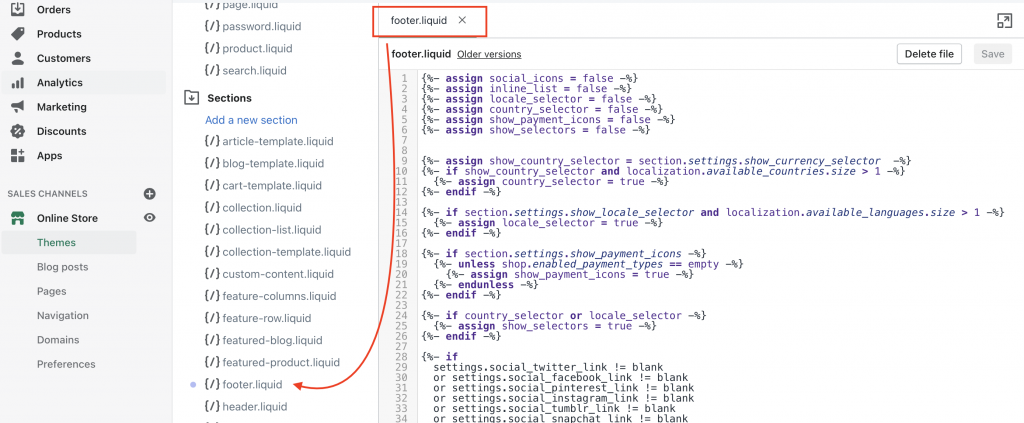
Look for the closing tag </footer> and paste your terms and conditions anywhere before it.
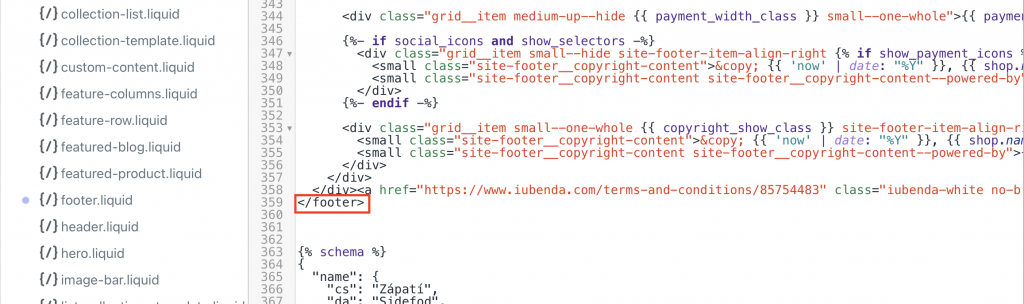
Please note you have to enter the code twice, once for Desktops and another for Mobiles. For Desktops please paste the code before the first ( {powered_by_link } ) and for Mobiles after the second ( {powered_by_link } )
See the image below
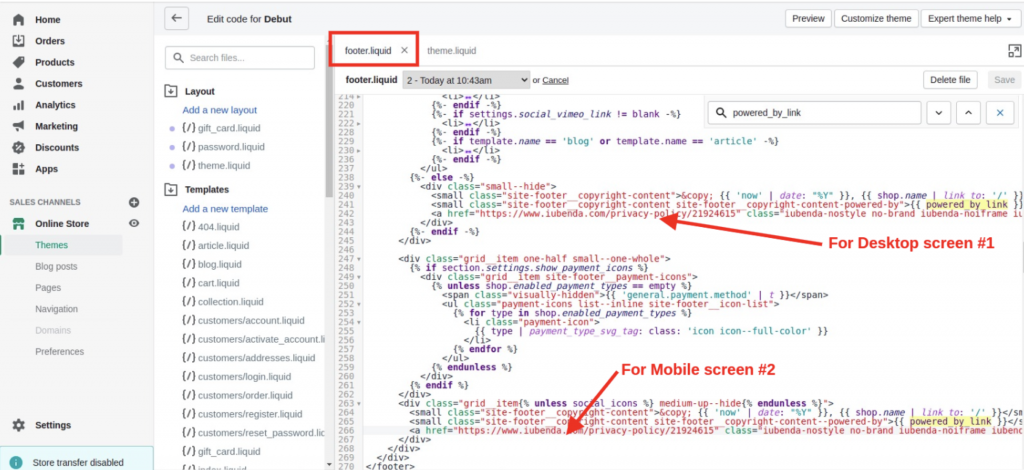
Click the save button, and you’re done!
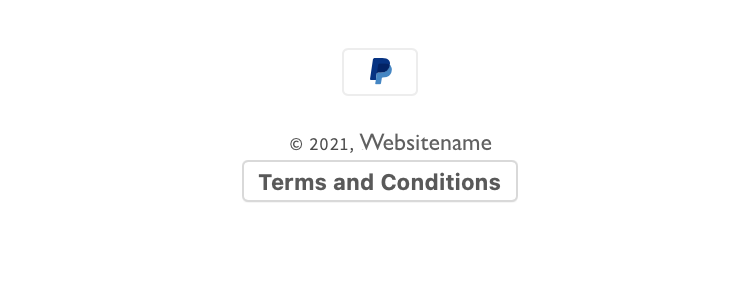
Method 2 – Direct link
To add a direct link click on Use a direct link scroll down to Terms and Conditions and click on COPY
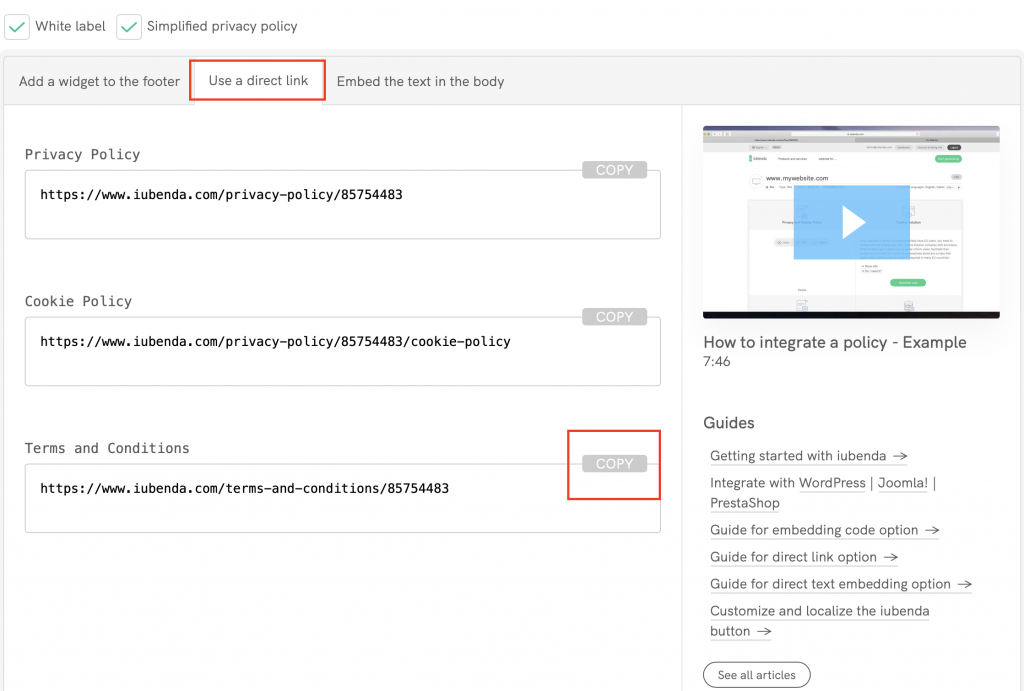
Next, head over to your Shopify store’s admin panel, go to Online Store > Themes > Actions (on the right) > Edit Code
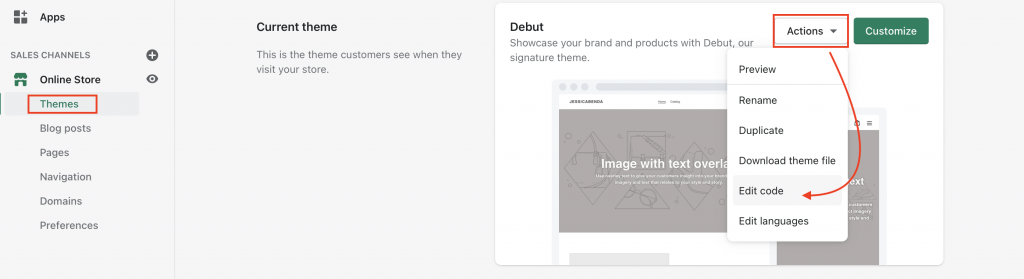
This will take you to a page that allows you to modify your theme. Look under Sections and click on footer.liquid as shown below
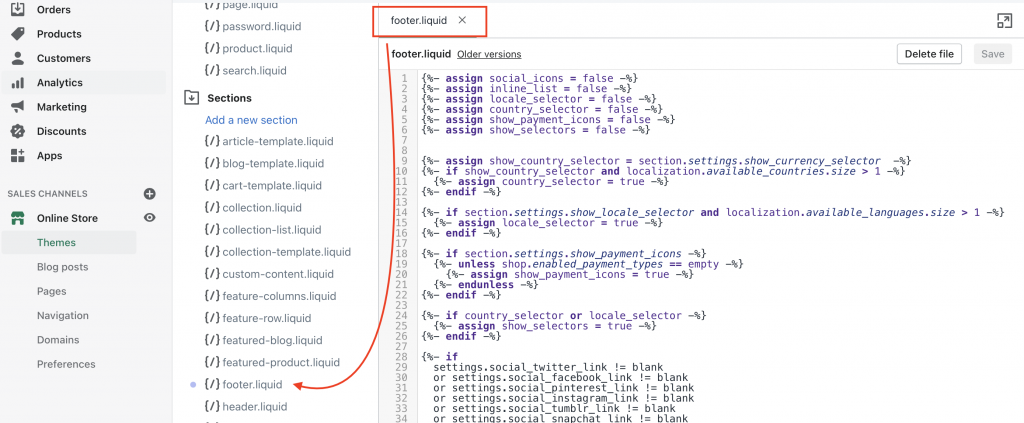
Look for the closing </footer> tag
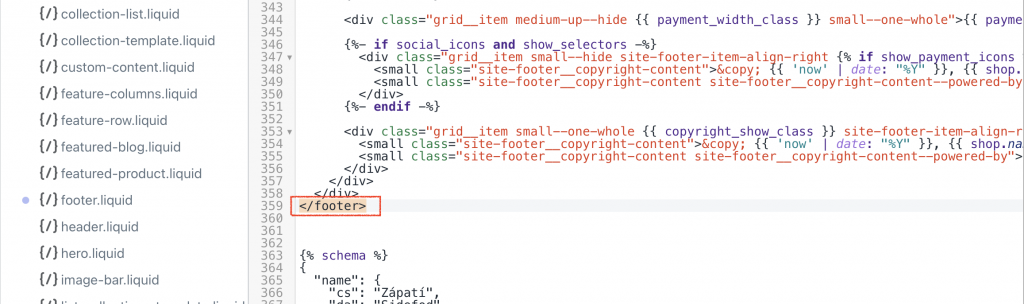
Before you paste your Terms and Conditions embedded code from iubenda we need to make some additions. You can add this code to your Shopify store as shown below.

⚠️ NOTE: When following the instructions below, you must copy your iubenda code. Do not copy and use the sample code shown in this guide.
In the example pictured above, we’ve placed the https://www.iubenda.com/terms-and-conditions/XXXXXXXXX link between the <div><small> opening tag and </small></div> closing tag to create a new line.
We’ve also added <a href=" to the start of the link and ">Terms and Conditions</a> to the end of the link.
Here is our example: (Remember to use your unique code)</div><small><a href="https://www.iubenda.com/terms-and-conditions/XXXXXXXXX">Terms and Conditions</a></small></div>
Click the save button, and you’re done! The results should look something like this:
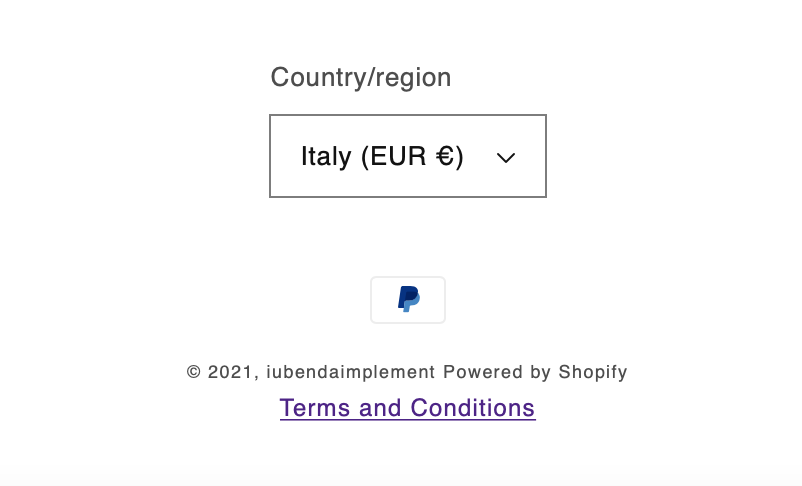
Method 3 – Embedded Text
The direct text embedding option makes your terms and conditions look as if it is a part of your own site. For direct text embedding (in this case, you need to create an empty page on your Shopify store and paste our code there)
First, select Embed the text in the body scroll down to Terms and Conditions and click on COPY
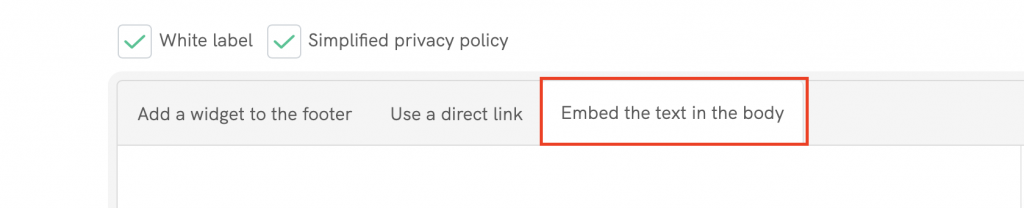
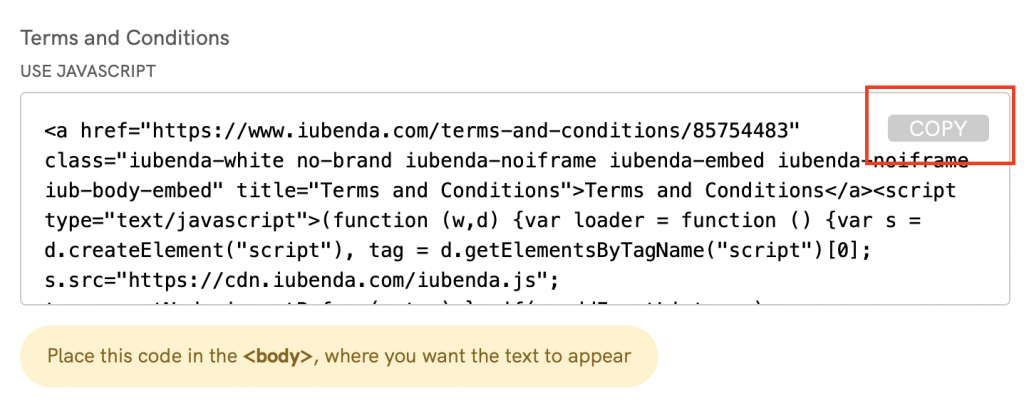
Next, head over to your Shopify store’s admin panel, go to Online Store > Pages > Add Page
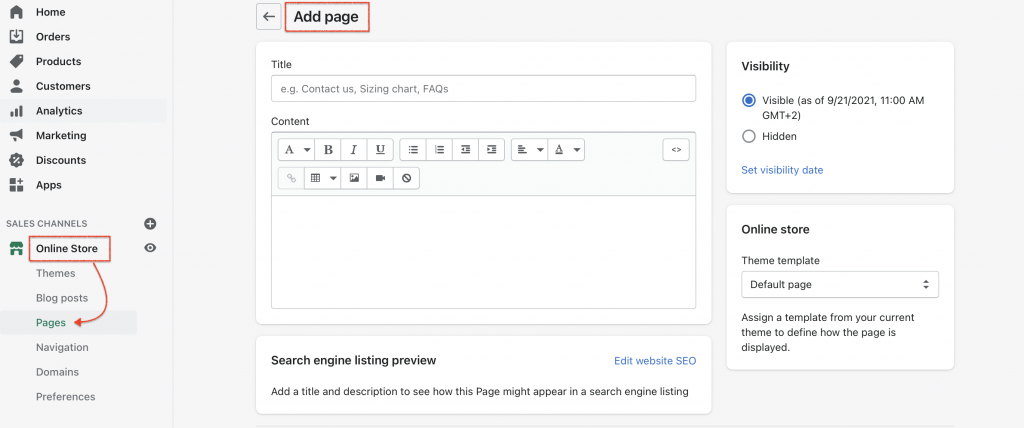
After that, you can add a title Terms and Conditions. Before pasting your iubenda code make sure to click here (<>) in order to change to HTML (see picture below)

Click on Save and you’re done! Congratulations you’ve just successfully added your terms and conditions to your website!
💡Not sure what privacy documents you need for your Shopify store? Check out this quick quiz to see which laws apply to you and your business.