Deleting a site or app is a straightforward process. Follow these steps:
- Log In to your iubenda account and go to your dashboard.
- Select Your Site/App Project: Find the site or app project you want to delete and click on it.
- Click the Settings Icon: Look for the settings icon at the top left, near your site/app name.
- Manage Site/App Tab: Go to the “Manage Site/App” tab:
- Find the Delete Option: Here, you will see the option to delete your site or app. It looks like this:
- Click Delete: When you click “Delete,” an alert will pop up asking for confirmation:
- Type Your Password: To confirm the deletion, you need to type your account password. This step prevents accidental deletion of paid projects.
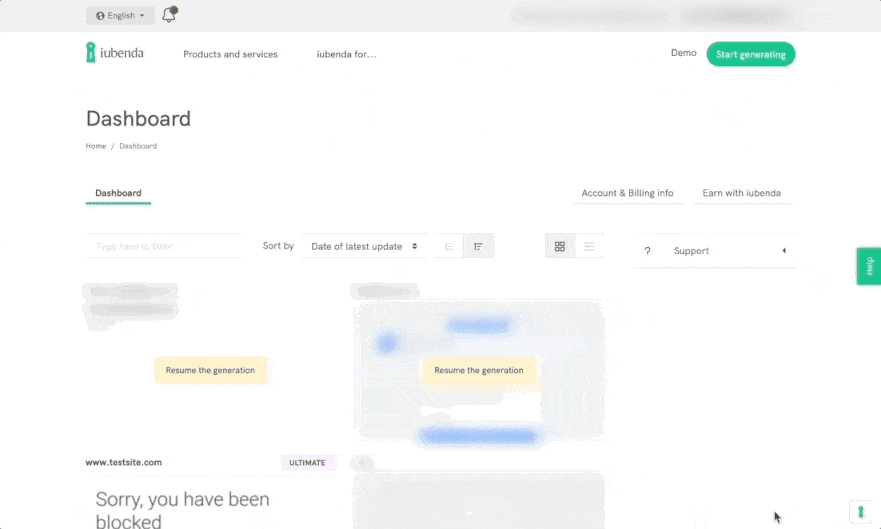
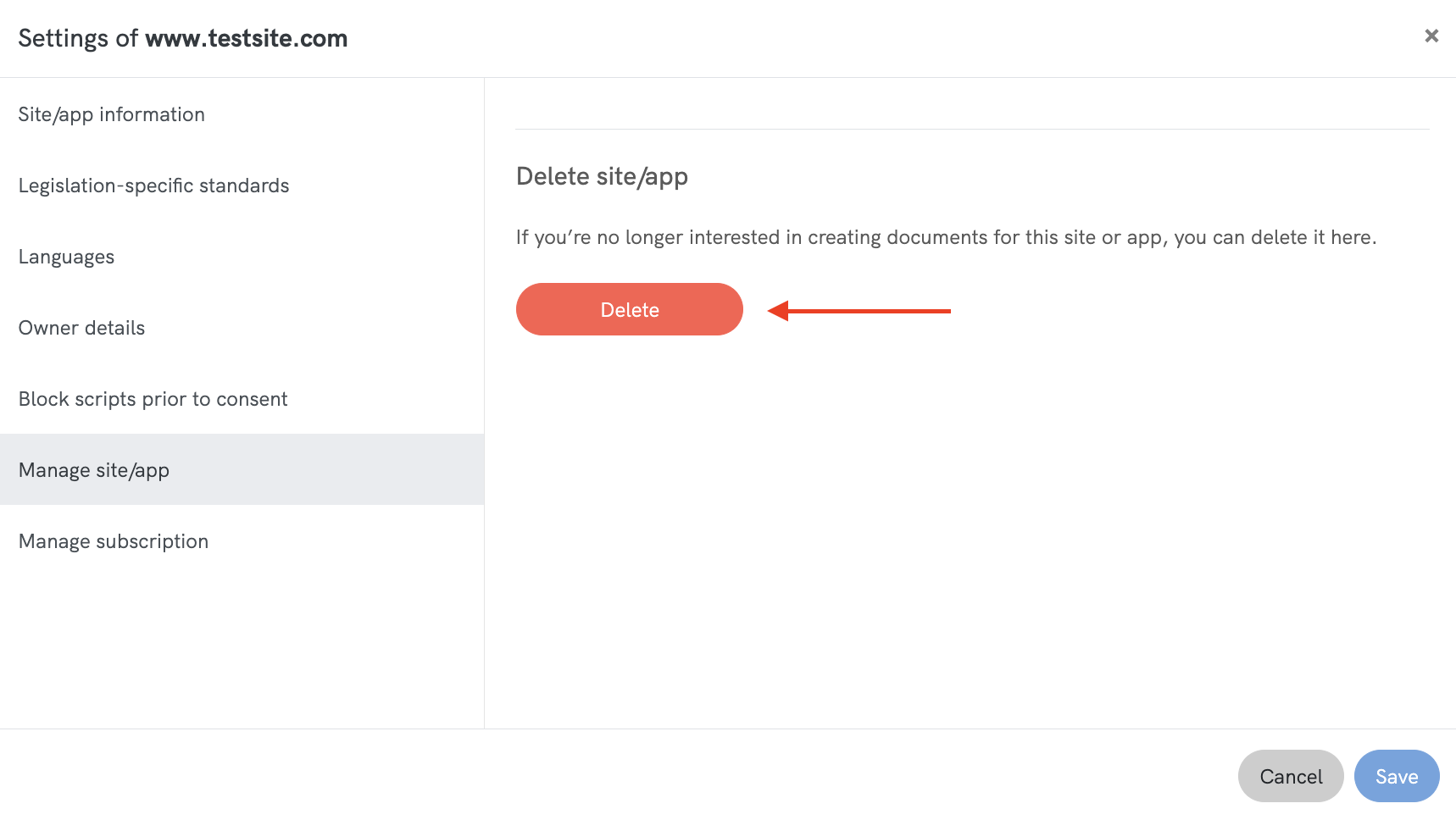
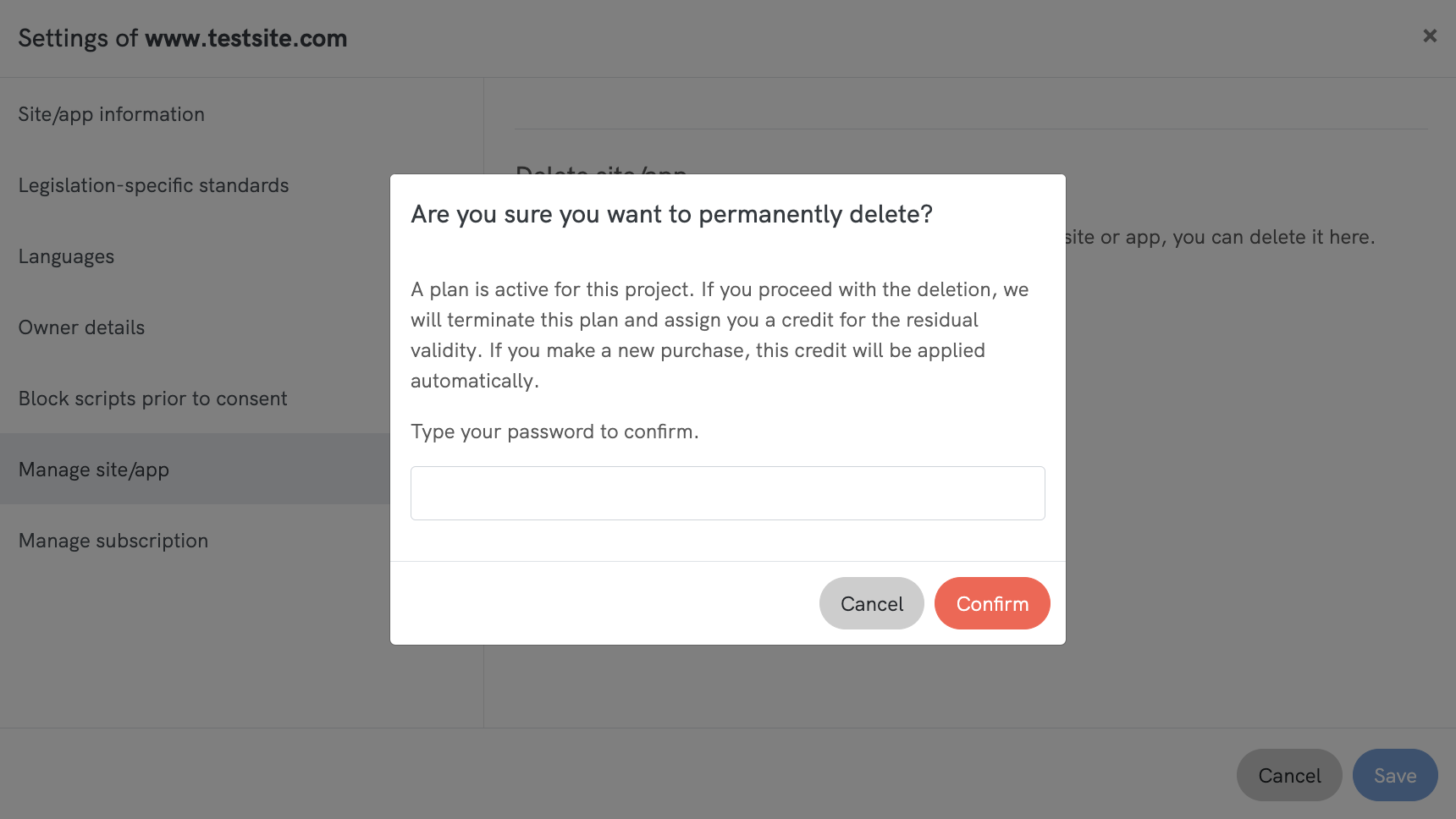
Note: If the project is connected to a paid plan, the remaining value of the plan will be credited back to your account and can be used for future purchases.
Important
If there is a pending or processing order for the site, deletion is not allowed. In this case, you will see the message: “There is a processing order for this site. Please wait or contact info@iubenda.com for help.” The system will always prohibit site deletion if there are processing orders and display this alert.
Deleting a Site Without any Associated Paid Plan
If your site or app project does not have an associated license or paid plan (e.g. you’re on our Free plan), follow the same steps as for the paid users:
[Access Your dashboard > Select the project > Go to settings: Click on the settings icon > In the settings menu, click on the “Manage Site/App” tab > Click on the “Delete” button] 👉 Refer to the detailed step-by-step guide above for more information.
In this scenario, when you click Delete, you will be prompted with a simple alert:
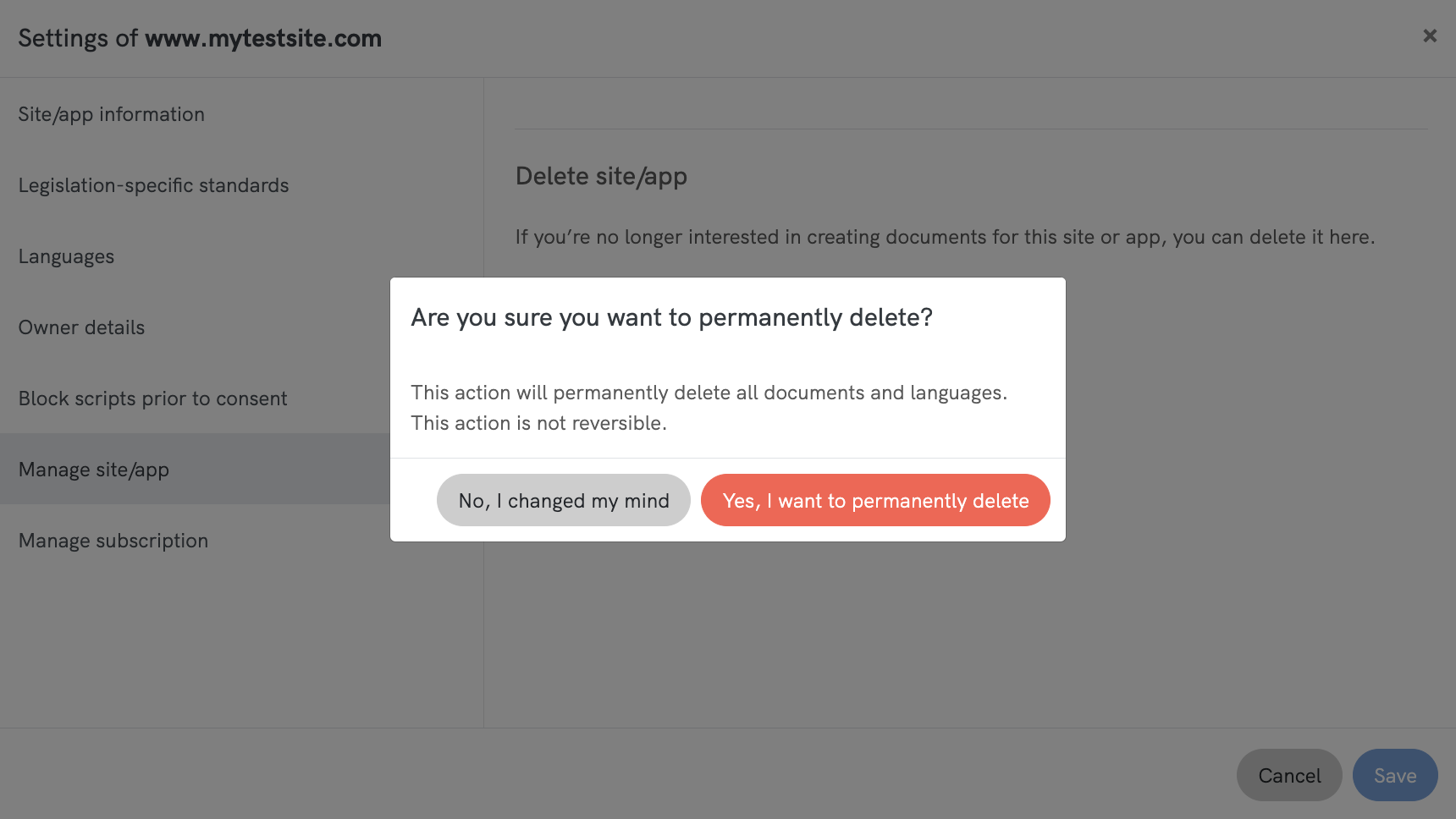
If you want to proceed, simply click “Yes, I want to permanently delete”
That’s it! Remember to double-check before deleting, as delete actions are permanent and cannot be undone.