Documentation
How to add Terms and Conditions on WordPress.com
Using wordpress.com and need to add terms and conditions to your site? We’ll show you how!
Let’s take a look at why you should have Terms and Conditions, what to include, where to generate and how to add iubenda’s terms and conditions to your WordPress.com site
Please note that while they share the same name and are the same organization wordpress.org and wordpress.com have a few differences. With wordpress.org you host your own site whereas with wordpress.com (the “WordPress” referred to in this guide) hosting is handled for you. WordPress.com is good for beginners as it is easier to set up, but it comes with some limitations.
If you use wordpress.org please click here.
→ Jump to How to add Terms and Condition to WordPress.com
Unless you’re using your site for commerce, you’re technically are not legally required to have Terms and Conditions for your WordPress.com. However, it’s a good idea to have one.
By having Terms and conditions you are protecting your business from liabilities and giving yourself control over how your content, product, or service is interacted with. Without terms and Conditions, it’s often difficult to mount an effective defense – should problems arise.
💡 What about copyright?
While a terms and conditions document doesn’t grant copyrights, it does help you to establish rules around the copyright of your content and disclose any licenses you grant to users in relation to it. Read more on how to copyright your website.
If you’re running an e-commerce site, please note that having terms and conditions may be mandatory as they typically contain legally required information like warranty and withdrawal information more info here.
Each website’s Terms and Conditions will be unique. That being said, if you want to prevent abuse it’s a good idea to include these clauses in your Terms and Conditions for WordPress.com:
- Identification and description of your business
- User guidelines that clearly state what is acceptable use while using your website
- Disclaimers and limitation of liability statements
- The consequences of any abuse on the site
You can see more here:
Our Terms and Condition Generator is fully optimized for WordPress.com Generate your Terms and Conditions now
How to add iubenda’s Terms and Conditions to WordPress.com
Once you’ve generated your Terms and Conditions with iubenda there are two ways to integrate it on your WordPress.com:
- Add a direct link to your site that will then lead your users to your iubenda Terms and Conditions document; or
- Directly embed the Terms and Conditions into your website
To get started first head over to your iubenda dashboard, click on [Your website] > Terms and Conditions > Embed
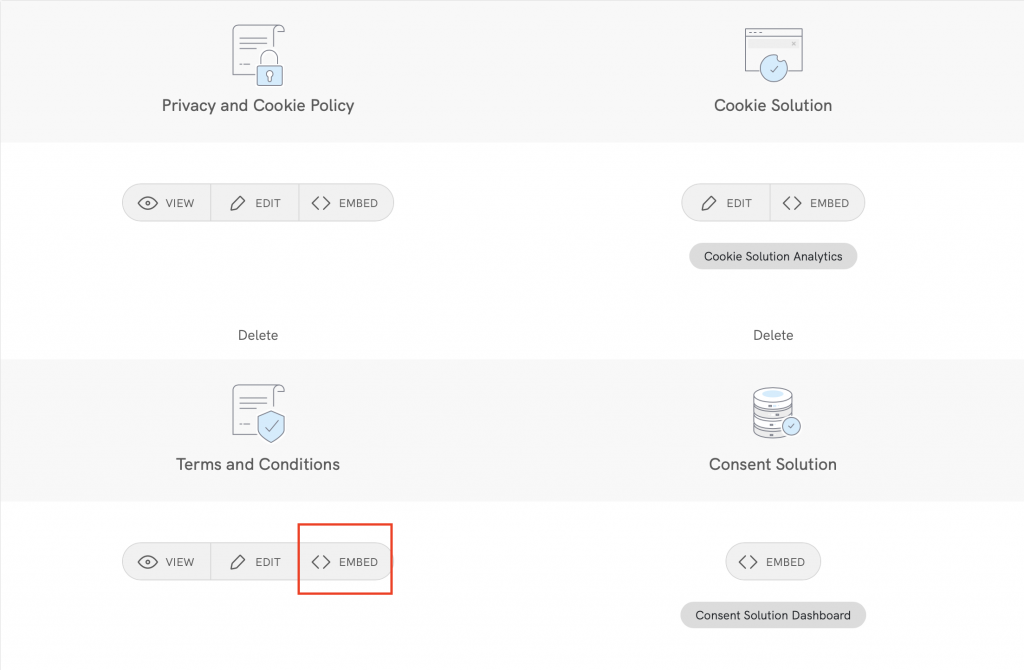
Method 1 – Direct link
To add your Terms and Conditions via a direct link, firstly, you’ll need to click on Use a direct link and click on COPY under the section titled “Terms and Conditions”
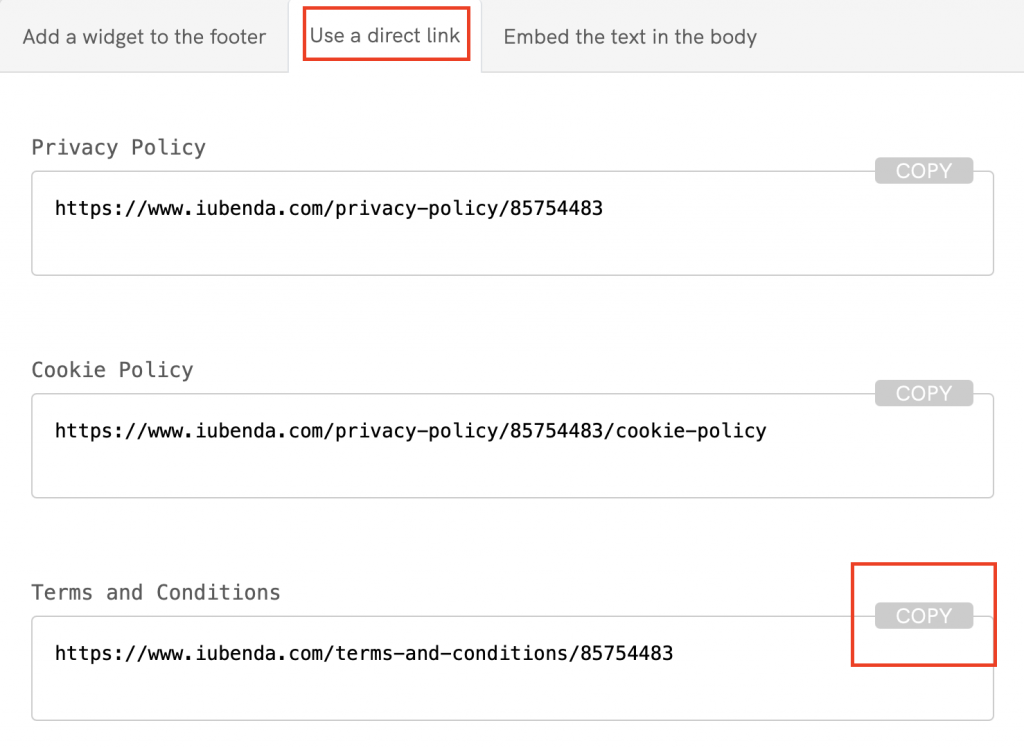
Next, we’ll actually add the link to your WordPress.com website. To do this, we’re going to use the links widget.
Links widgets can essentially be added all over the design you’re using with links going practically anywhere you want them.
In your WP admin in the sidebar, click on Links and then Add New
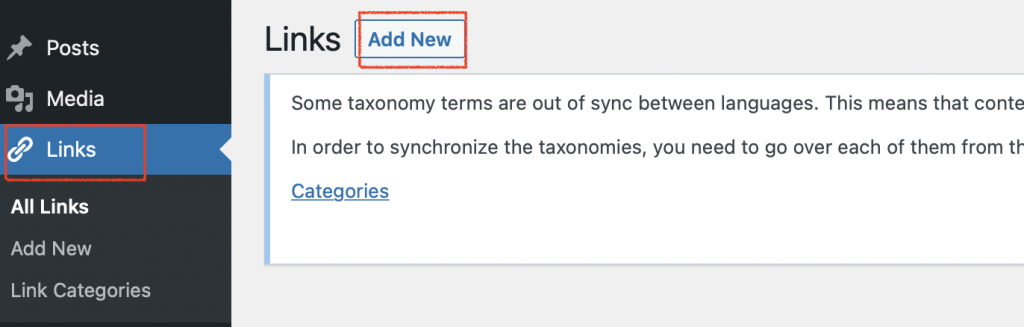
After that, you’ll need to:
- Name your terms and conditions link, “Terms and Conditions”
- Paste the link (copied from the iubenda generator dashboard) into the Web Address field
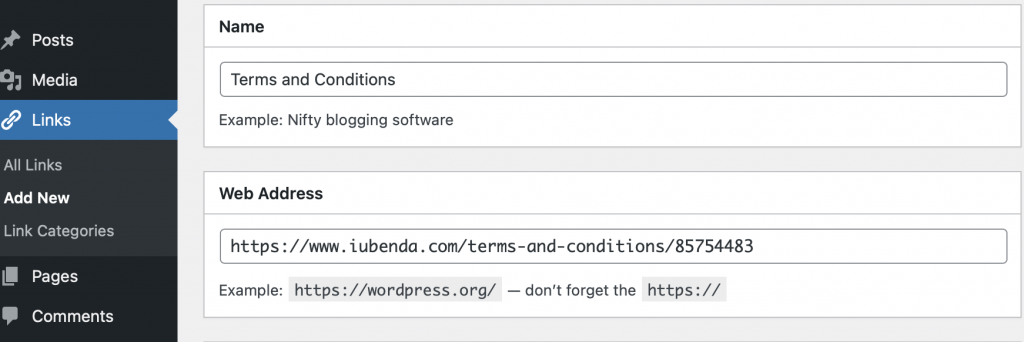
- Add it to a category. If you don’t already have one created, simply create one by clicking on + Add New Category, located in the lower section of the page. Typically Terms and Conditions are added to the “About” category. (Bonus tip: select “_blank” in the Target section if you’d like your terms and conditions to open in a new tab)
- Now, click the Add Link button on the upper right of the page
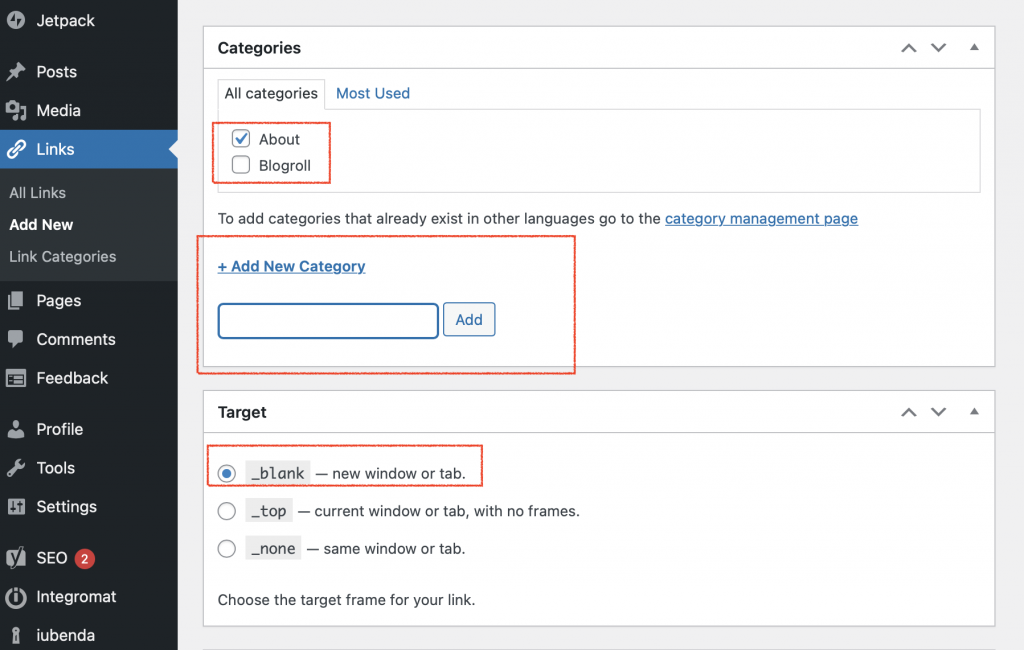
Lastly, place the links widget in the footer of the site. This is done by placing this in a category within your footer. For this, find Appearance in your admin panel (on the left of your screen), hover over it to open the second panel, and click on Widgets.
In this window, you should now see the footer widget area. This is where you’ll need to place the category containing your links.
To do this, simply:
- Drag the Links widget into your preferred Footer widget area
- Select the category you assigned your Terms and Conditions link to (in this example, that would be the Aboutcategory
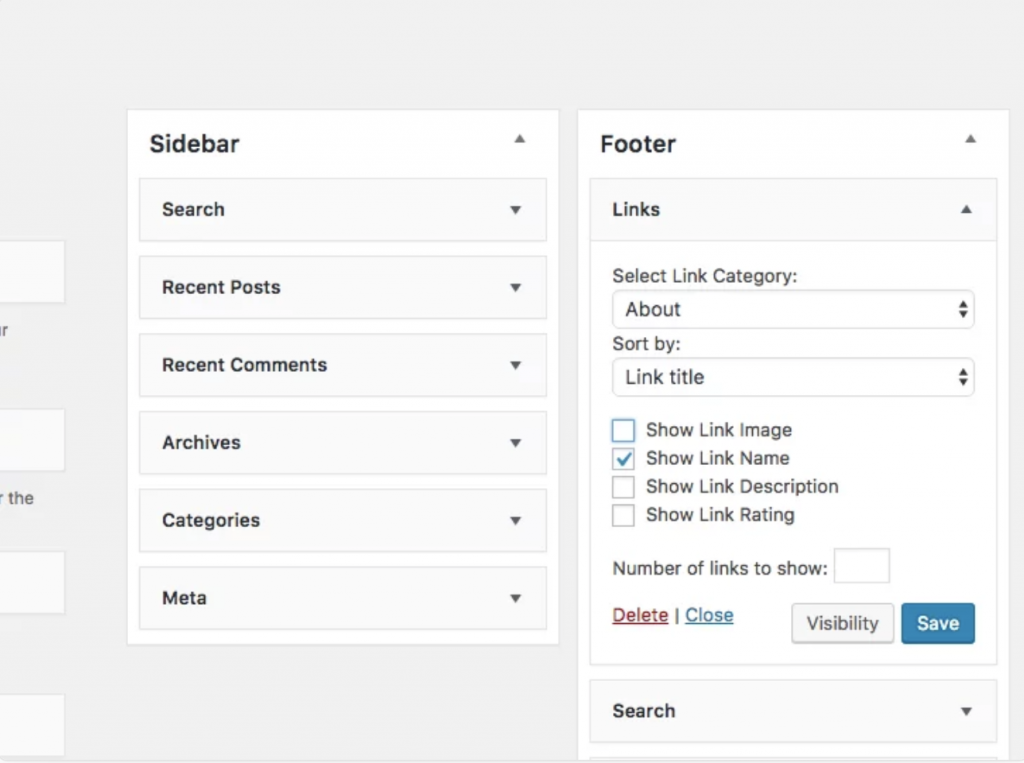
Click the Save button and you’re done! You’ve successfully added your terms and conditions document to your WordPress.com site.
Method 2 – Embedded Text
The direct text embedding option makes your Terms and Conditions Document look as if it is a part of your own site. For direct text embedding (in this case, you need to create an empty page on WordPress.com, and paste your iubenda code there)
> Embed the text in the body >Terms and Condition > Copy
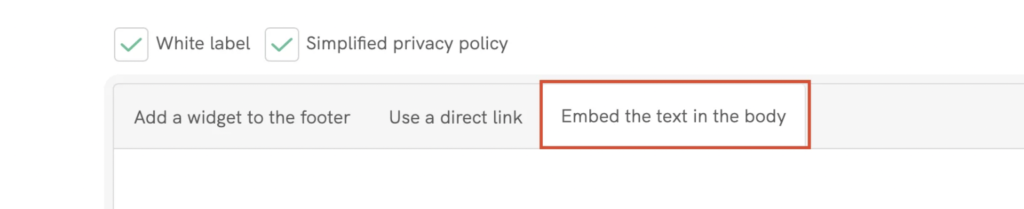
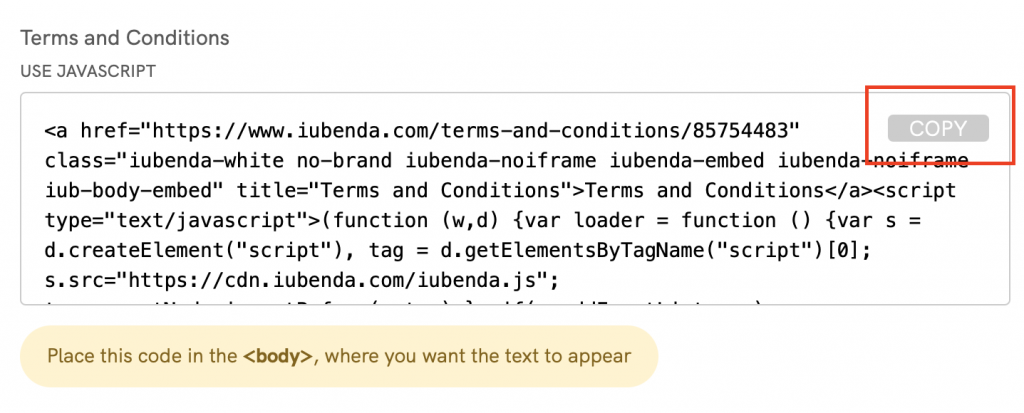
Copying the code directly will still apply iubenda styling (fonts etc.) to your document. If you’d like the document to take the styling directly from your website, select the white label option here.
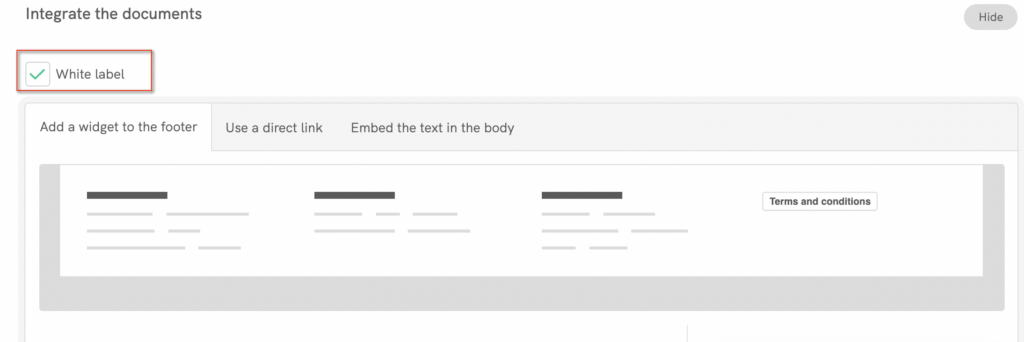
This will strip all iubenda styling from your document.
In WP > Admin Panel > Pages > Add New
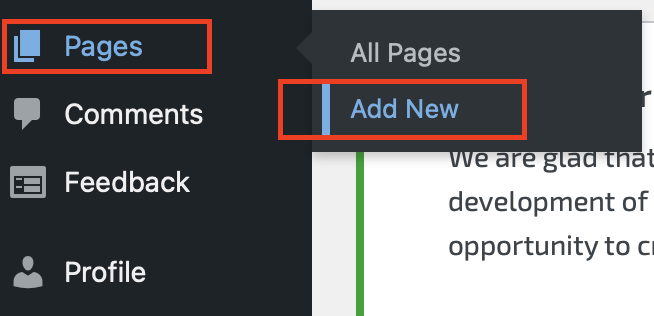
Make sure that you’re editing your page via the “text editor” or “custom HTML” view.
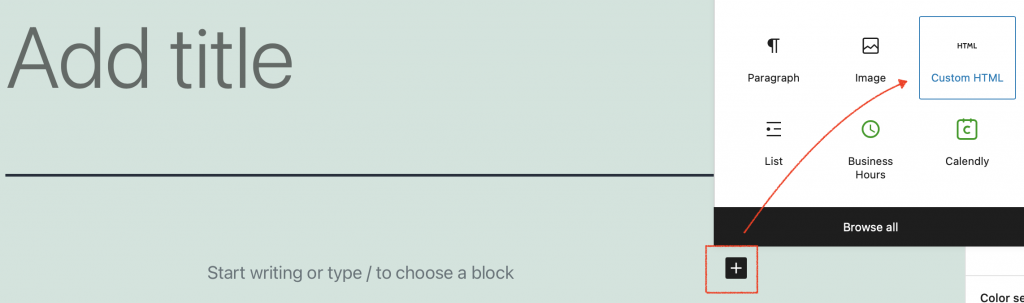
From here you can paste the embedded text that you copied from your iubenda dashboard into your page.
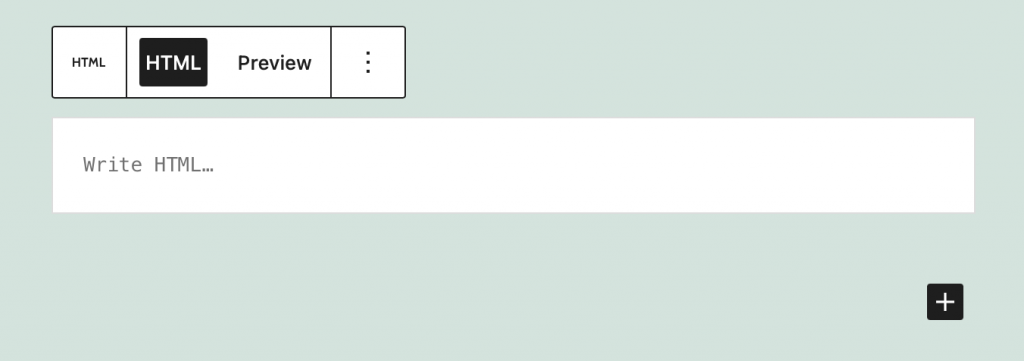
Click Publish and you’re done! You’ve successfully added your terms and conditions document to your WordPress.com site.
*Please note: if you’re using the classic editor plugin, you’ll need to ensure that you’re editing via the ”text editor”
💡Not sure what privacy documents you need for your WordPress.com? Do this quick quiz to see which laws apply to you and your business.