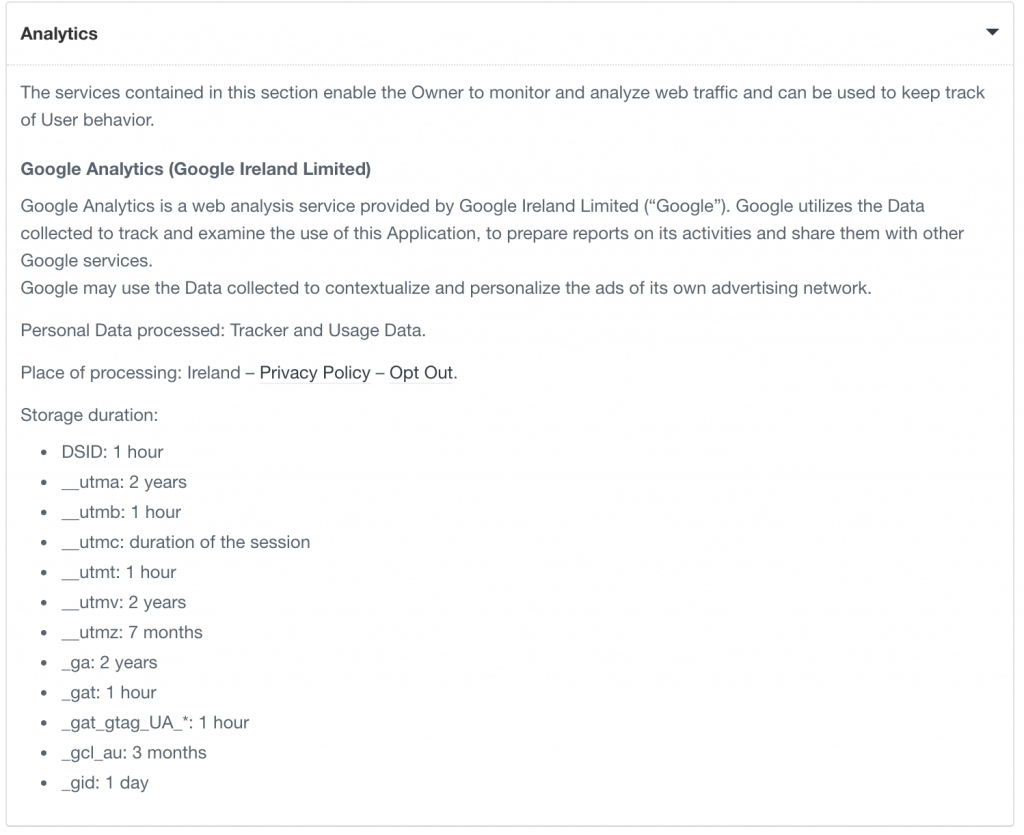Documentation
How to Display the Cookie Lifetime in Your Cookie Policy
Following the European Court of Justice’s ruling on the Planet49 case, it’s very likely that the various EU Data Protection Authorities will soon match the Court’s decision. This likely means requiring website and app owners that use cookies and trackers, to display cookie lifetime details in their cookie policy.
To comply with this recommendation, you’ll need to specify how long the cookies you use – directly or through third parties – are active before they expire (cookies generally last for a determined amount of time).
In both the case of first-party or third-party cookies, iubenda can help.
Cookie database – automatic detection of cookies’ and trackers’ lifetime
With this feature, when you add/edit a service inside the generator, the lifetime for every cookie/tracker is automatically prefilled and added into your cookie policy.
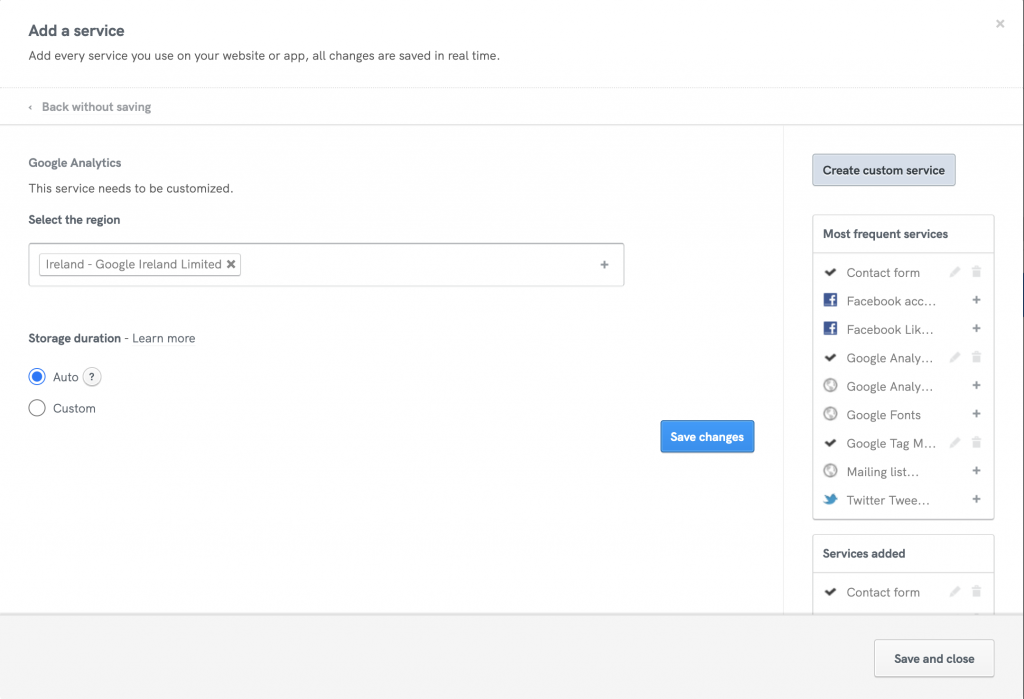
As you can see, the default setting is “Auto”, and the storage duration of cookies and trackers will be sourced and kept updated from our central database.
If you select the “Custom” option, you can define a maximum storage duration across all cookies and trackers, or define a storage duration for each cookie or tracker:
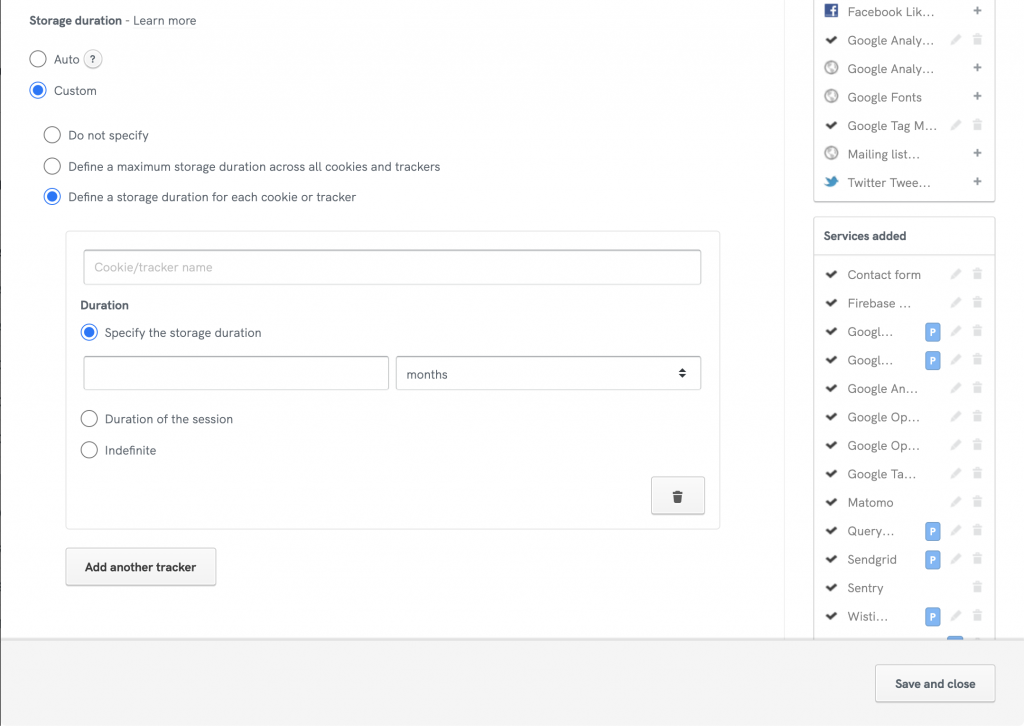
If using the custom option, to find out how long third-party cookies last, you can:
- use the browser console, or
- check the cookie policies of the related services
Choosing the “Custom” option will exclude that service from the iubenda-sourced trackers. This means that only the data manually inserted will be shown in the cookie policy generated.
Accurately identifying each tracker and its duration can be challenging. Therefore, especially if you’re not very familiar with these topics, we highly recommend using the “Auto” option.
If the service added doesn’t require any customization (i.e. types of personal data collected, region, and so on) when you add the service, the generator will automatically use the “Auto” setting. If you want to customize the lifetime of cookies and trackers, you can click on the customize button within the corresponding service.
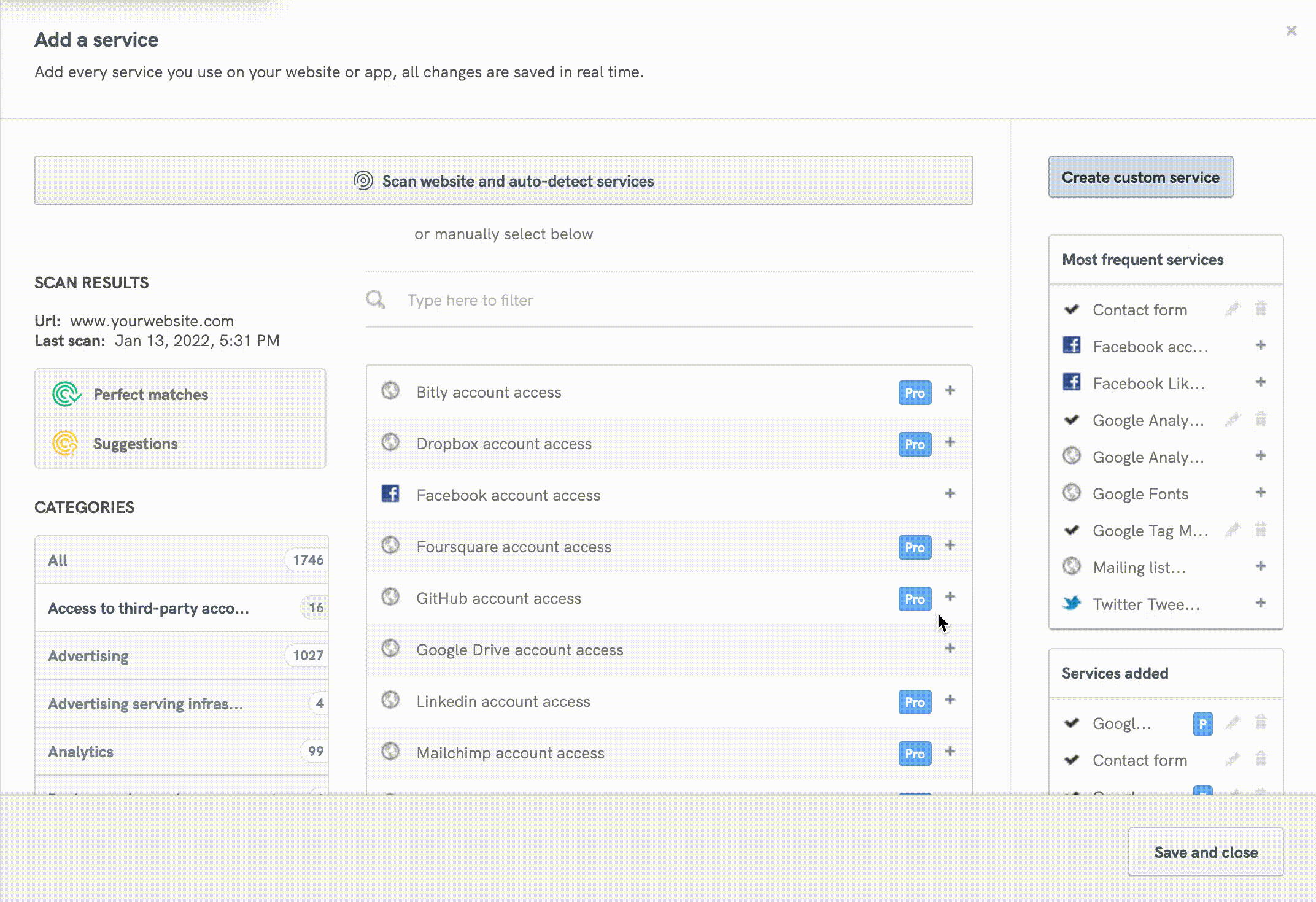
*Not all services install cookies/trackers. In those cases (where a tracker or cookie is not installed by the service) the cookie lifetime section will be empty.
Technical Cookies – Cookie Policy Settings
Lastly, once you’ve generated your privacy policy, you can activate your cookie policy by clicking on the Activate cookie policy button you’ll find under “Cookie policy” label in the right column of the Privacy and Cookie Policy Generator.
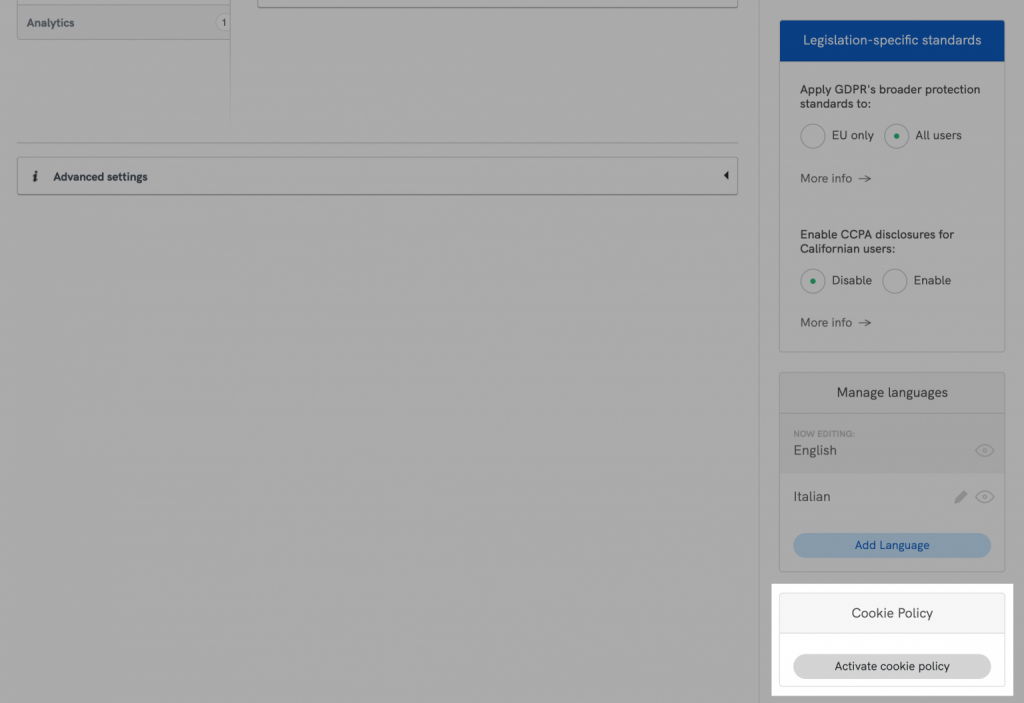
Next, indicate whether or not the cookies or trackers that you use are strictly necessary for the operation or delivery of your service (this includes technical cookies). You can do this by selecting the related option under “Cookie Policy settings”.
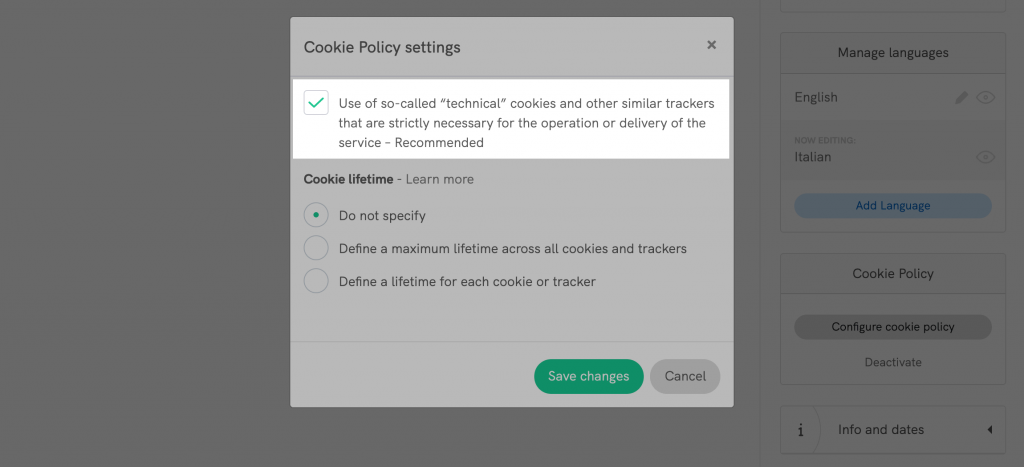
If you use first-party technical cookies, you can specify a generic maximum lifetime or for each cookie/tracker in hours, days, months, or years.
Furthermore, our solution will detect any cookie/tracker found by our site scanner that is not linked to a service in your privacy policy. These cookies will be shown inside the cookie policy settings, with the option to add them within your documents.
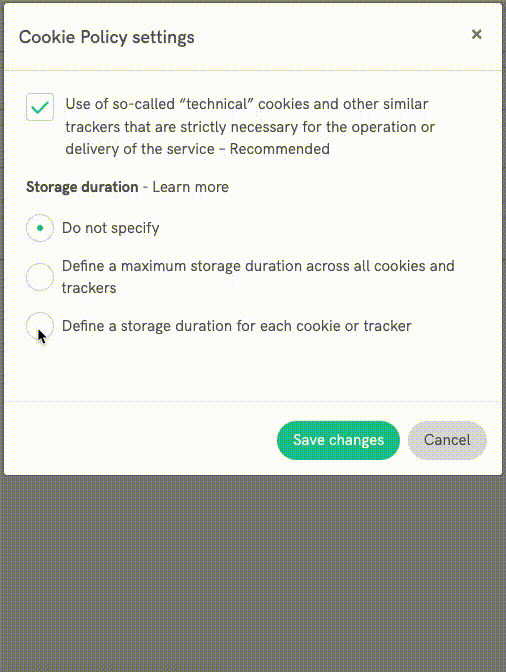
The result? Your iubenda cookie policy will show the cookie lifetime of the various cookies attached to the services in use by your site/app.