Documentation
How to Edit your Terms and Conditions
You can access your iubenda dashboard and make changes to your terms and conditions at any time at no extra charge. Moreover, there’s no need to repeat the integration process as the changes will be applied remotely.
In order to edit a document, access your dashboard and select the site or app that you’d like to edit the terms for by clicking on it or on the Manage button. Next, click the Edit button in the Terms and Conditions section.
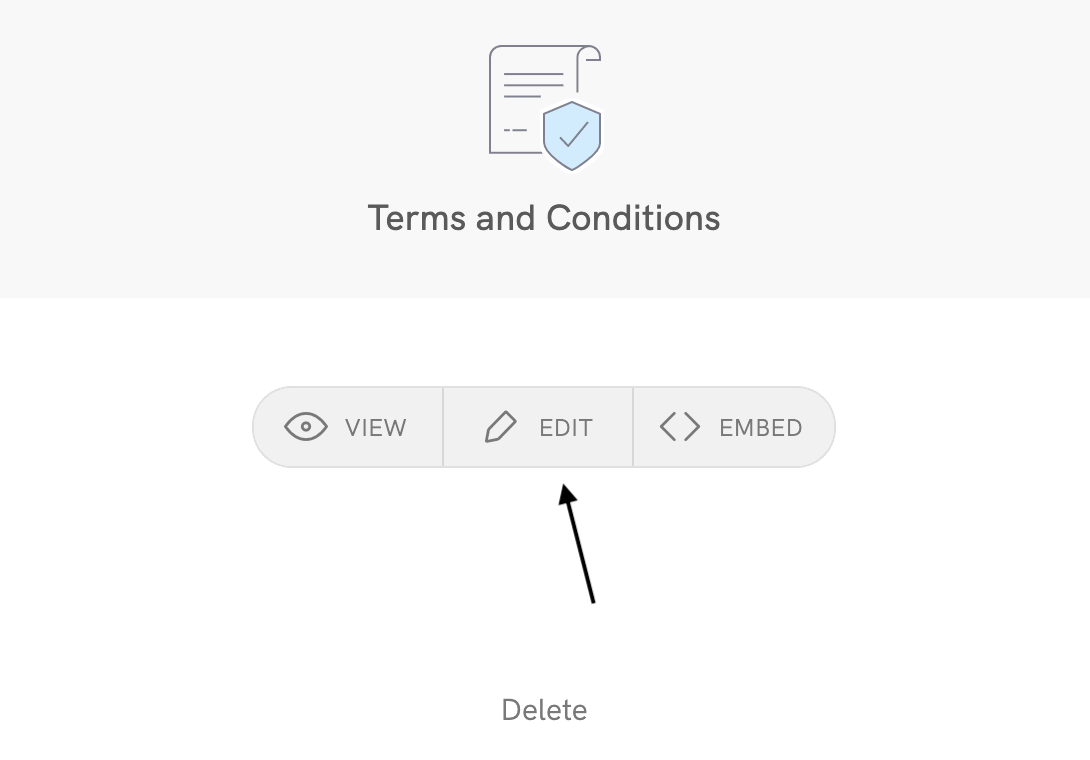
Customize existing clauses or add new ones, save and you’re done.
How to change the URL of the site or the name of the app
It can become necessary to edit the title of an iubenda generated document, either because you’ve changed your site’s URL or renamed your app.
For information on how to duplicate an existing site please see here
Adding a Link to an External Document
If you have an existing document drafted by your legal team, you can easily integrate it with your iubenda-generated policy by adding a link to your external document within the relevant section.
This approach allows you to keep your original, lawyer-approved wording intact while still using iubenda to manage your compliance.
To add a link to your external Terms and Conditions document:
- Navigate to the relevant section in the Terms and Conditions editor and click on ‘Add clauses’
- After that click on ‘Add’ under the Advanced: Incorporation of other Documents section

- Then select ‘Add a document included by reference and add the name and link

- Save your changes to ensure the link is visible on your published Terms and Conditions page.
For detailed instructions on how to customize a specific section of your Terms and Conditions, please follow this guide: Terms and Conditions Template Customization.