Documentation
How to Add Affiliate Links to WordPress
Affiliate links, such as Amazon associates affiliation links, are a great way to monetize your blog or website traffic.
But how do you add them to a WordPress website?
In this post, we’ll show you – step by step – the best way to add an affiliate link and start monetizing.
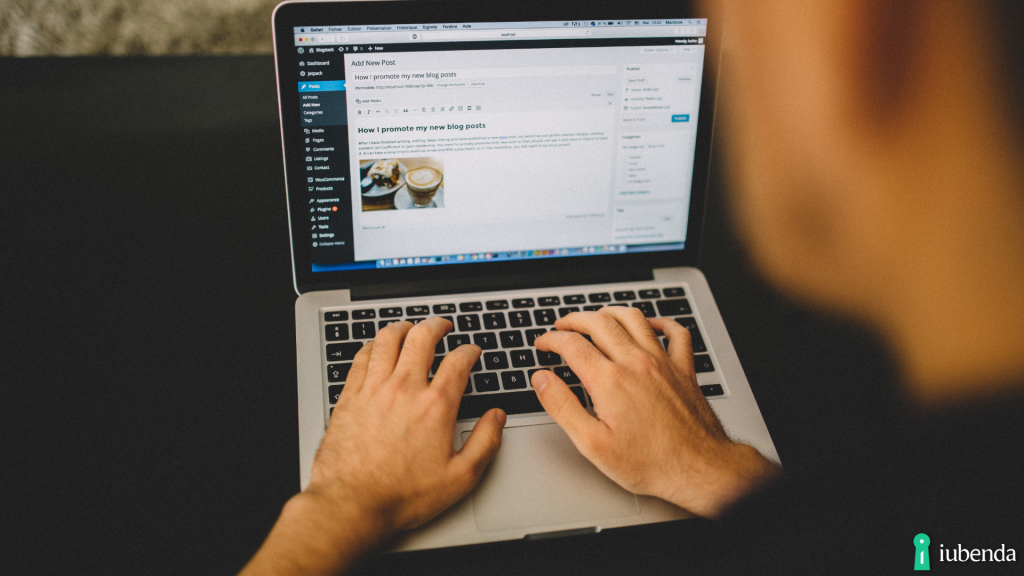
Add Amazon Affiliate Links to Your WordPress Website
The first step is to log in the Amazon Associates Central and generate the links. Once you have your affiliate links, there are two ways you can add them to your website.
Let’s have a closer look.
1. Manual implementation
After you’ve identified the product you want to link to and clicked on ‘get link’, Amazon will redirect you to the Link Builder tab:
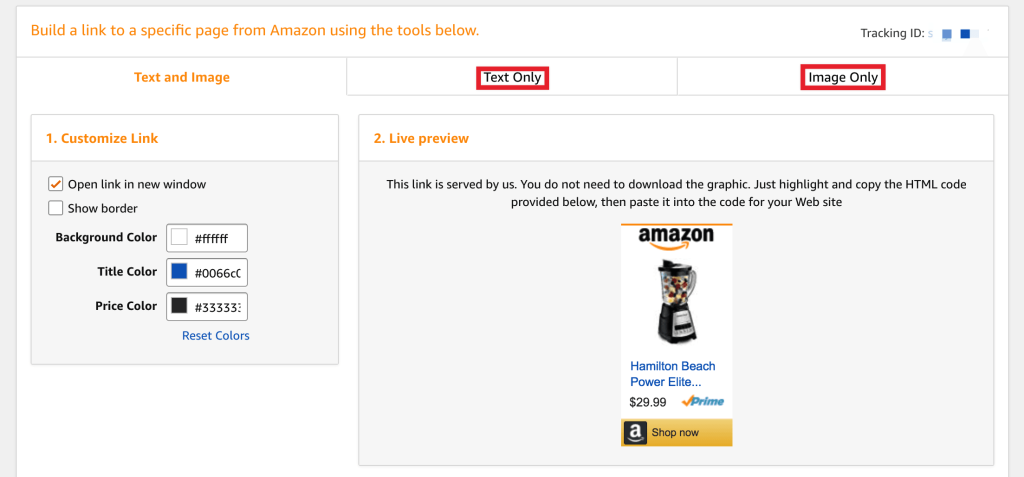
Here, you can choose between a Text Only or an Image Only link.
The difference is that a Text Only link will appear like a simple link with your code attached. For example, text Only links are a better choice when you want to add your link in the middle of a paragraph.
An Image Only link, on the other hand, will display the image of the Amazon product you redirect to.
There’s also a third option, a Text and Image link – like the one in the image above – but that is only for WordPress websites on a Business Plan or higher.
Amazon will create an HTML code for each link generated that you can customize as you like.
Now you want to add that to your WordPress post.
Here’s how:
- open your post;
- if you’re using the Block Editor, just add a Custom HTML block and paste Amazon’s code;
- if you’re using the Classic Editor, click on the HTML tab (Text) and paste the code where you would like it to appear.
You can also choose to add it as a Text Widget. In this case, all you have to do is paste the HTML code and click on Publish!
2. Plugins
The second option is to choose a plugin that automates the process of adding affiliation links to your WordPress website.
There are several: just install the one you like and let it do the work for you (after the set-up)!