Ready to launch your Magento store? Excellent but…
Have you set up your terms and conditions for your eCommerce store? It is essential you set out clear guidelines to prevent any misunderstandings and protect yourself from any liabilities.
We’ll go through exactly why you need terms and conditions, what to include and how to add iubenda’s terms and conditions to your Magento Store. We’re going to help make this process as simple and easy to do as possible so that you can get back to what’s important and be ready to launch within no time!
→ Already generated your terms and conditions? Jump to How to add Terms and Conditions on Magento
Though they’re not always legally required for other types of businesses, terms and conditions are often mandatory for online stores.
That’s because they contain legally mandated information about the conditions of sale and disclosures on methods of payment, shipping, delivery, withdrawals, cancellation conditions, etc. – as commonly required by consumer protection regulations.
Even if you run a small shop on Magento, you should define your terms. It’s for your own good.
Here’s an example European users generally have 14 days to send back what they’ve bought, it’s called “right of withdrawal”. If you don’t correctly inform users of their rights, the withdrawal period is legally extended to 1 year and 14 days!
Do you want to save time, money, and stress? Yes? Then, a proper terms and conditions agreement is needed for your Magento store!
As your Magento site is unique to your activities and services what you need to include in your terms and conditions may differ from someone else’s. However, it is important to note that there are a number of clauses that are standard for almost every website’s terms and conditions.
For E-commerce, you should consider essential clauses such as:
It is also imperative you clearly display accurate contact details for your company in your terms and conditions.
⚠️ Many of these terms, such as warranty and withdrawal information, are legally required.
Our Terms and Condition Generator is optimized for MagentoStart generating your Terms and Conditions now
Now that you’ve generated your Terms and Conditions with iubenda there are two ways to integrate it on your Magento store:
To get started first head over to your iubenda dashboard , click on [Your website] > Terms and Conditions > Embed
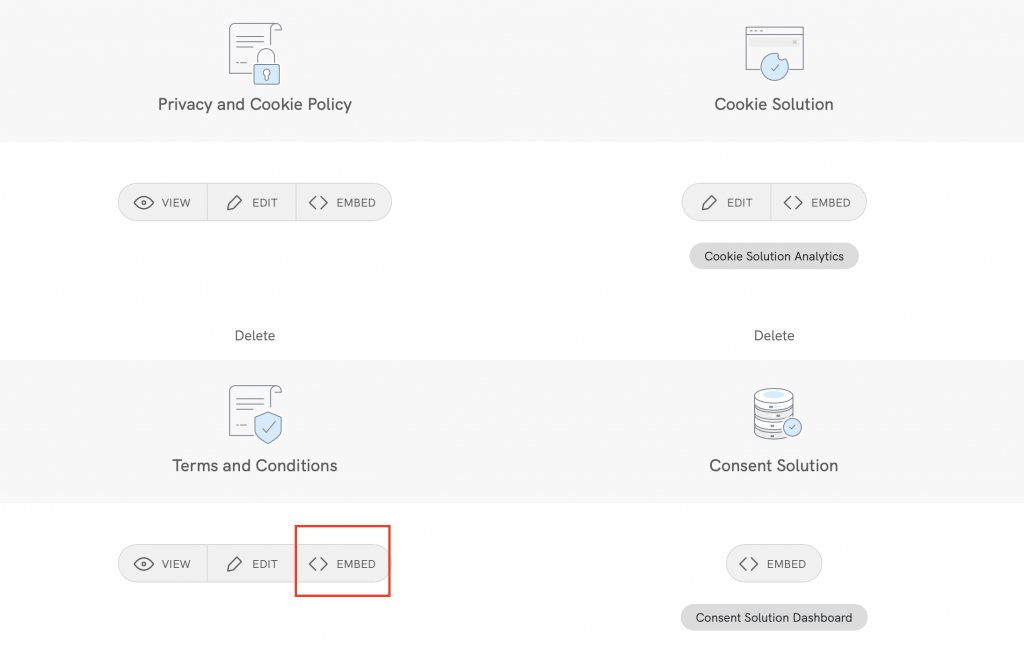
This part of the tutorial assumes that you’re using Magento 2. If you’re using an older version of Magento this tutorial shows you how to access the footer, simply follow the tutorial to access the footer section and jump to this part of the tutorial).
The widget is typically placed in the footer of your Magento site and displays either a text link or button. When clicked, it opens a lightbox-style modal window to display your terms and conditions document.
In the embed section, click on Add a widget to the footer scroll down to Terms and Conditions and click on COPY
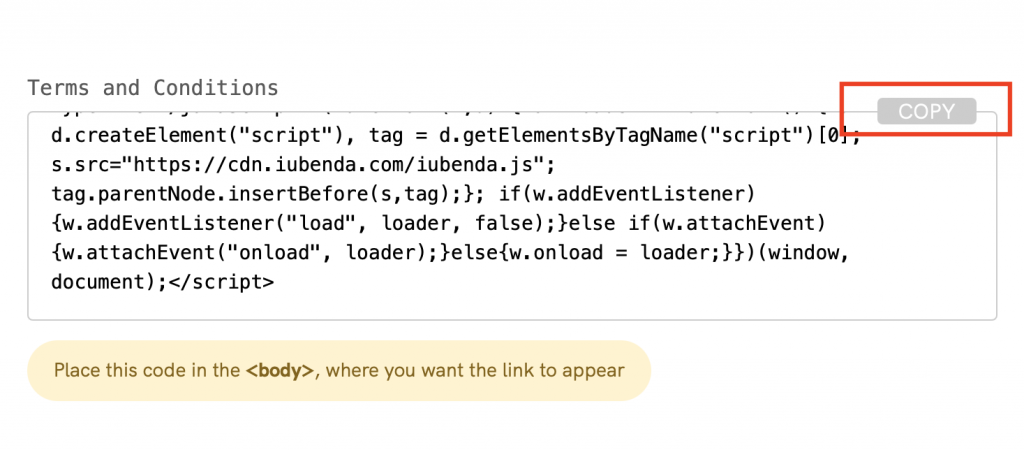
On the panel on the left, click on Content then Configuration under the “Design” section.
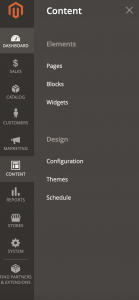
Now click on Edit under the “Action” column for your main website. This will take you to the “Default Store View” configuration page.
Scroll down until you see the “Footer” area. Now we need to paste the code.
The “copyright” text area does not allow html tags so you’ll need to paste your iubenda code into the text area labeled “Miscellaneous HTML”. This will place your code just before the end of the BODY tag.
In the example below, I’ve placed the iubenda code between <center> opening tag and the </center> closing tags, so that the link appears centered on the page.
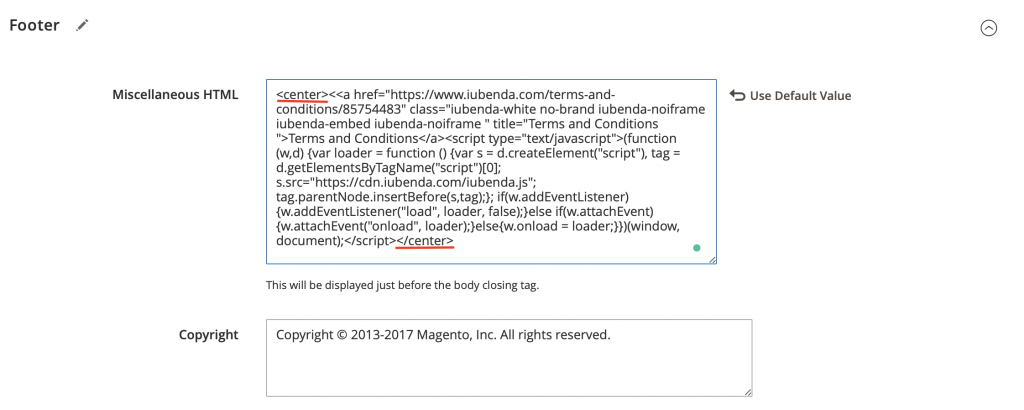
Now click on Save Configuration at the top right of the window, and you’re done!
This will display your Terms and Conditions just above the copyright notice as pictured:
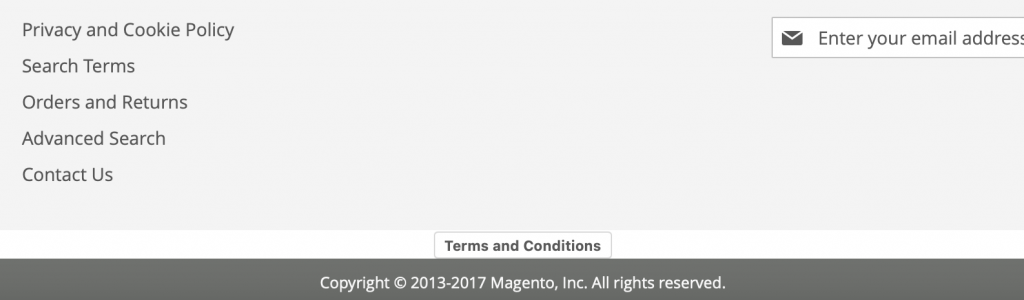
(This part of the tutorial assumes that you’re using Magento 2. If you’re using an older version of Magento this tutorial should help you to find the page content editor. Simply follow the tutorial to access the page management area and jump to this part of the tutorial)
The direct text embedding option makes your Terms and Conditions Document look as if it is a part of your own site. For direct text embedding, you need to create an empty page on Magento and paste our code there.
> Embed the text in the body >Terms and Condition > Copy
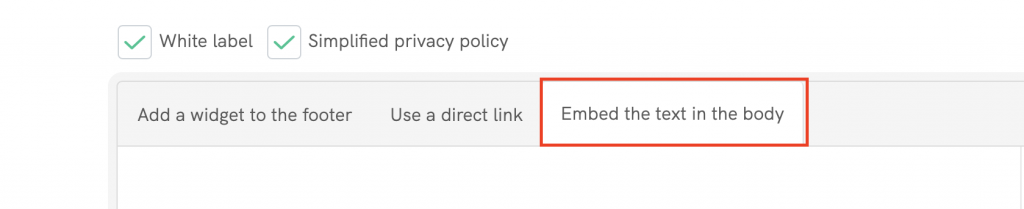
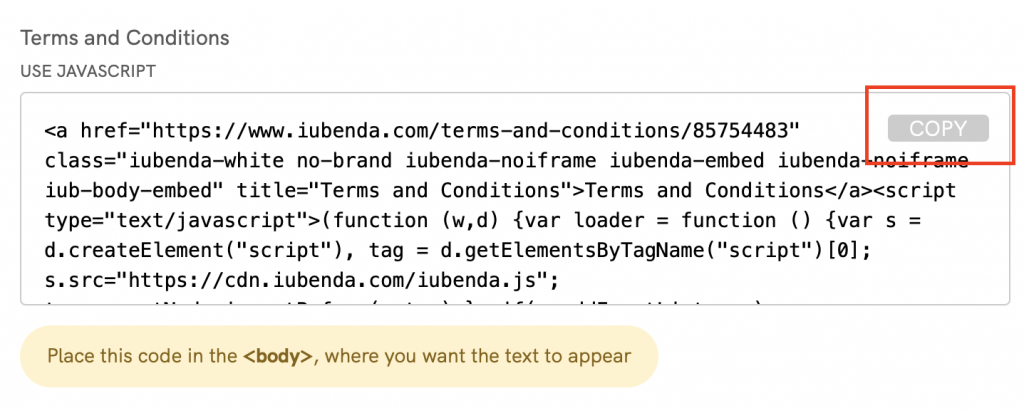
On the panel on the left, click on Content then Pages under the “Elements” section.
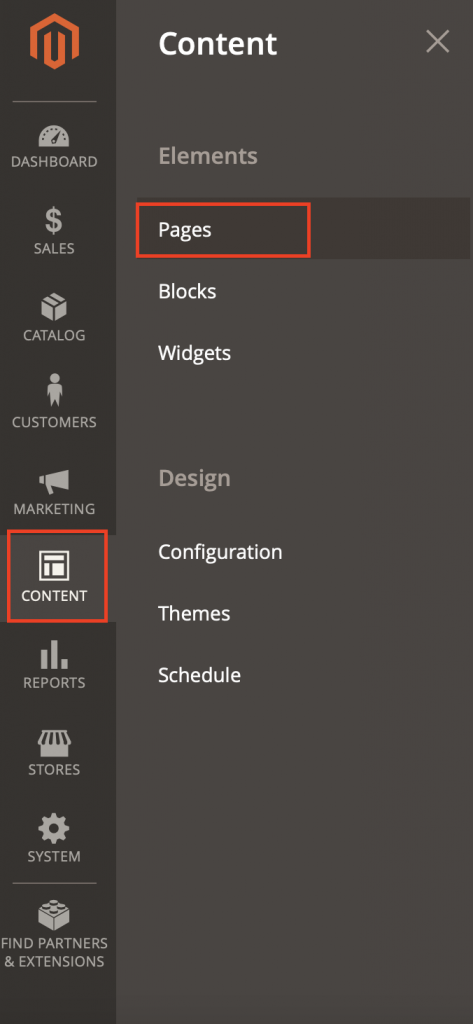
Next, find Privacy Policy in the list, and click on Select, then Edit.
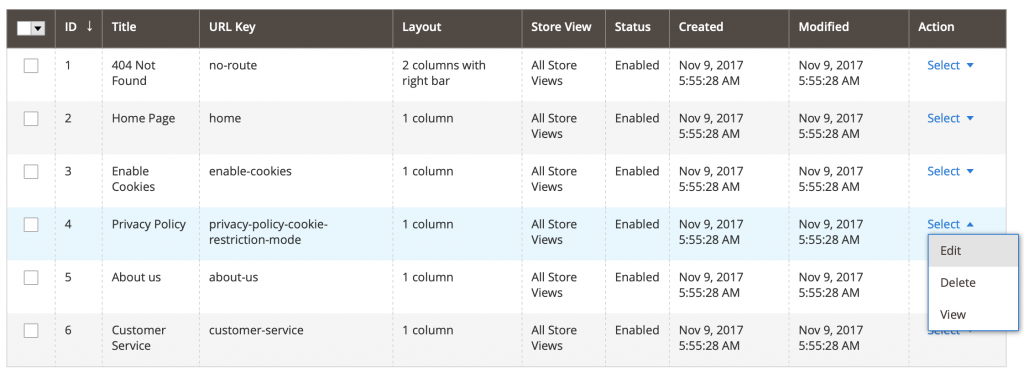
Rename the Page Title and Content Heading with “Terms and Conditions”
At this point, you may see a WYSIWYG text-editor interface. Simply click on Show/Hide Editor to get to html-view.
Now, you can replace the default text with the iubenda code:
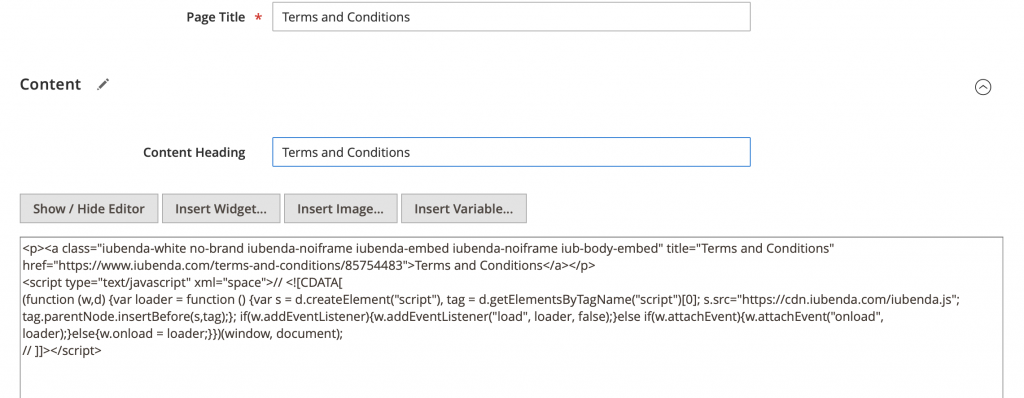
Click on Save Page at the top right of the window, and you’re done!
Now, when you click on the link in your site’s default footer menu, your iubenda Terms and Conditions will display natively.
💡Not sure what privacy documents you need for your Magento? Do this quick quiz to see which laws apply to you and your business.