Documentation
Gclid: What is and How to Use It to Improve Conversion Tracking on Google Ads
If you’re using pay-per-click advertising to drive traffic and sales, you need to understand Google Click ID (GCLID), as it greatly helps boost your ad performance by tracking user conversions.
Do you want to know what is a GCLID and what does it do?
👇 Find all you need to know below…
In this post, we’ll take a look at what exactly GCLID is, how it can help you get more reliable performance stats on all your Google Ads campaigns by manually tracking, and we’ll provide some examples of how GCLID works. So keep reading!
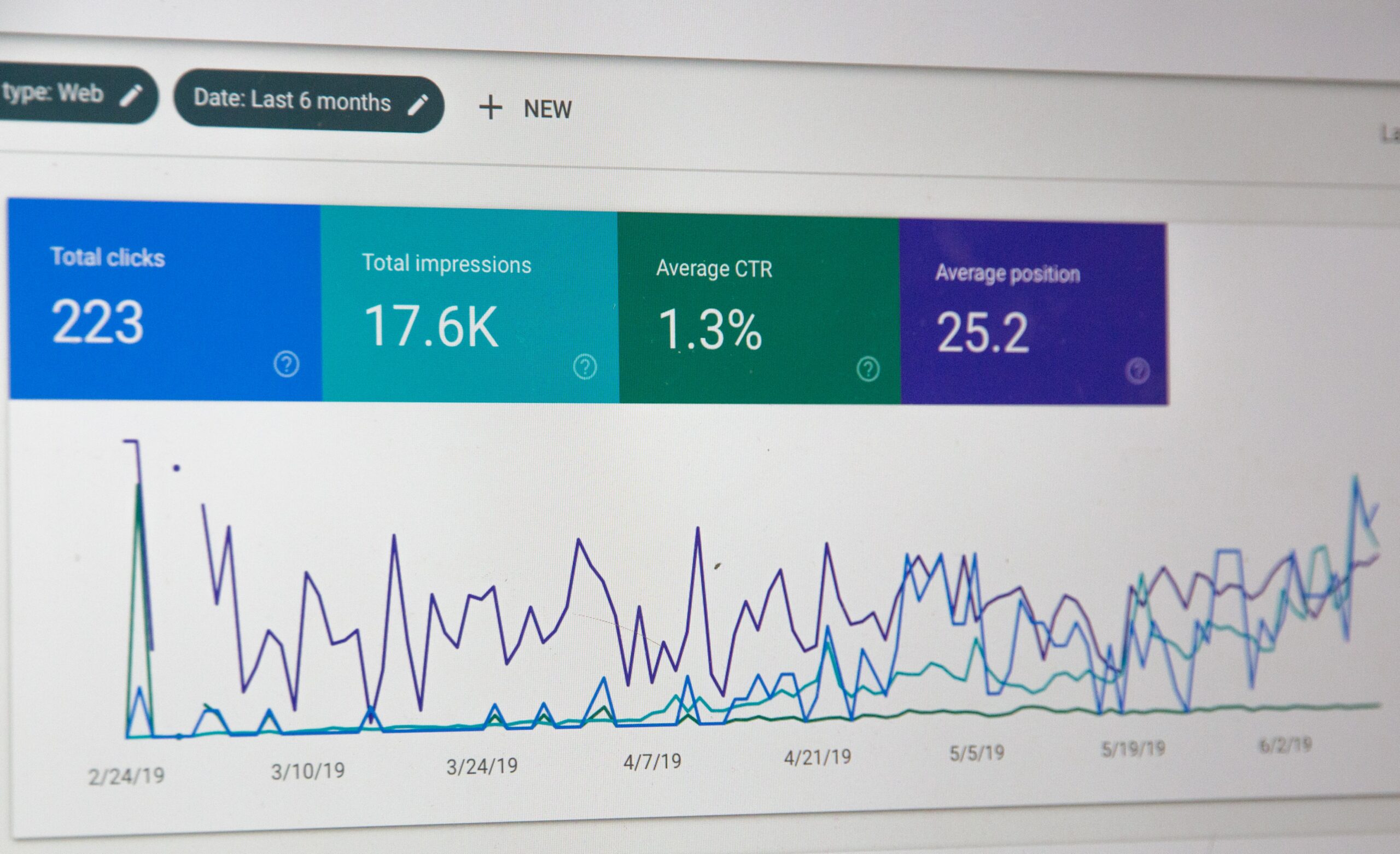
In short
What is GCLID?
Google Click ID (also called Google Click Identifier or gclid) is a parameter that is automatically added as an ID to the URLs used in your pay-per-click ad campaigns. It consists of a unique code formed by numbers and letters that allows Google to identify the source of each click generated from your ads.
This ID allows you to better track the entire conversion lifecycle of your ads, from the origin of the first click, and gives you access to valuable data, allowing you to optimize your ad campaigns and track conversions.
Google describes GCLID this way:
“a parameter passed in the URL with ad clicks, to identify the campaign and other attributes of the click associated with the ad for ad tracking and campaign attribution. In Google Ads, this is enabled by turning on the auto-tagging setting. It’s required for Google Ads website conversion tracking and also used to link data between Google Ads and Google Analytics. It can also be used in conjunction with features like offline conversion tracking”
💡 In short: The GCLID, usually known as autotagging, is a Google Ads default feature that helps to better track paid campaigns. If the feature is enabled, Google adds the GCLID parameter to your URL if an user clicks on your ads.
GCLID Test
In addition to its role in enhancing conversion tracking, GCLID can also be utilized for GCLID test purposes. Conducting a GCLID test involves verifying the accuracy of your tracking setup. You can perform a GCLID test by following these steps:
- Generating a Test GCLID: Begin by creating a test GCLID. This can be accomplished by either modifying an existing GCLID or generating a completely new one specifically for testing purposes.
- Initiating a Click: Manually initiate a click using the test GCLID by visiting the destination URL associated with your ad.
- Checking Tracking Results: After the click, carefully review the data that has been captured to determine whether it aligns with your expectations. This step is crucial in ensuring that your tracking setup is functioning accurately.
Google Ads and user tracking, what should I know?
If you invest a budget in pay-per-click advertising, then you most likely want to measure the success of your Google Ads campaigns. That’s why it’s important to have the right parameters set up.
So if you want to be sure that your ad is reaching the right audience, you need to get accurate data on the clicks made on each of your ads and thus track them properly – without losing sight of them along the way!
First, let’s understand how this process works!
👉 When you run advertising on Google, the user first clicks on the ad.
👉 Then, Google generates a unique click ID, called GCLID, which is added to the URL.
👉 After that, the user is redirected to the advertiser’s website.
This is an example of the GCLID parameter after an ad click in Google Ads:

This tracking is usually handled via JavaScript; using this method, when a conversion occurs, Google transfers the information from your ad campaigns to Google Analytics.
One concern with GCLID is that there are some cases where you can lose the GCLID, and thus tracking doesn’t occur, for example, if the user rejects cookies or uses an ad blocker.
So if you want to have a full picture of how your campaigns are performing on Google Ads, then you should store the Google click IDs (gclid) on your own database and manually track conversions.
With this list of conversions, you can do a manual upload to Google Ads, creating a dedicated conversion event with Google’s Click IDs, and then Google will take care of the rest. This way, if a user converts in the future, you can easily detect them.
You will only have to define a timestamp of the conversion for Google to identify the time the click happened. Then it will be associated with the ad campaign that generated the click, and you will see it in your conversion window.
Let’s break it down, step by step:
- First, the user visits the website from the Google ad.
- Next, the gclid is detected in the URL.
- Then, the user is identified (e.g., when creating an account).
- At this point, you can save the Google Click ID and link it to the user’s account in your own Google Ads database.
💡 How to automate the process
The manual process could also be partially automated by uploading or linking to a file through the Google Ads interface. You can also fully automate the process via API.
What advertisers need to know about Google Ads and consent
To help advertisers manage cookies for analytics and advertising purposes, Google has introduced Consent Mode, a feature that allows you to avoid prior blocking for Google Analytics and Google Ads (including Google Ads Conversion Tracking and Remarketing).
If you have a Consent Management Platform (CMP), it’s very easy to set up Google Consent Mode.
Did you know?
iubenda is a Google CMP Partner! This means that implementing Google Consent Mode with our Privacy Controls and Cookie Solution for ads, analytics and privacy management is easier than ever.